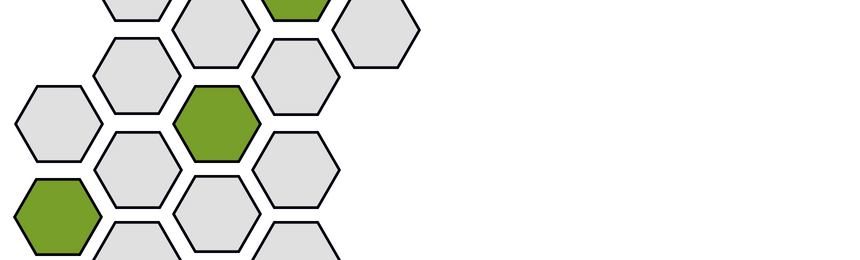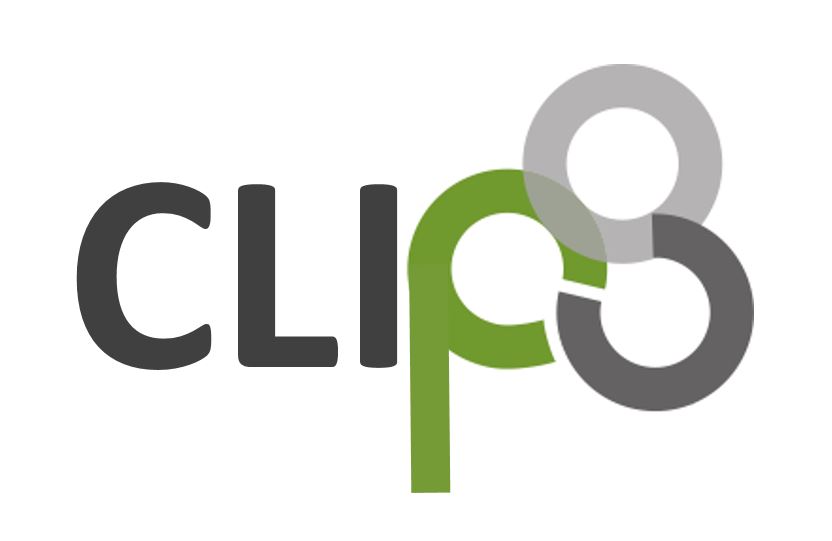Workflow Example: Micro Focus Network Node Manager i (NNMi) – BMC Remedy
Event Submission and Incident Creation
The CLIP Integration Platform enables the automatic or manual generation of BMC Remedy incidents (tickets) in response to events detected by NNMi. When CLIP connects to NNMi, it registers a “Filter” to identify NNMi events to be forwarded automatically without operator intervention. Events matching this filter are automatically forwarded and create incidents in BMC Remedy. For example, an IT organization may require an incident be opened for critical, major or root cause events.
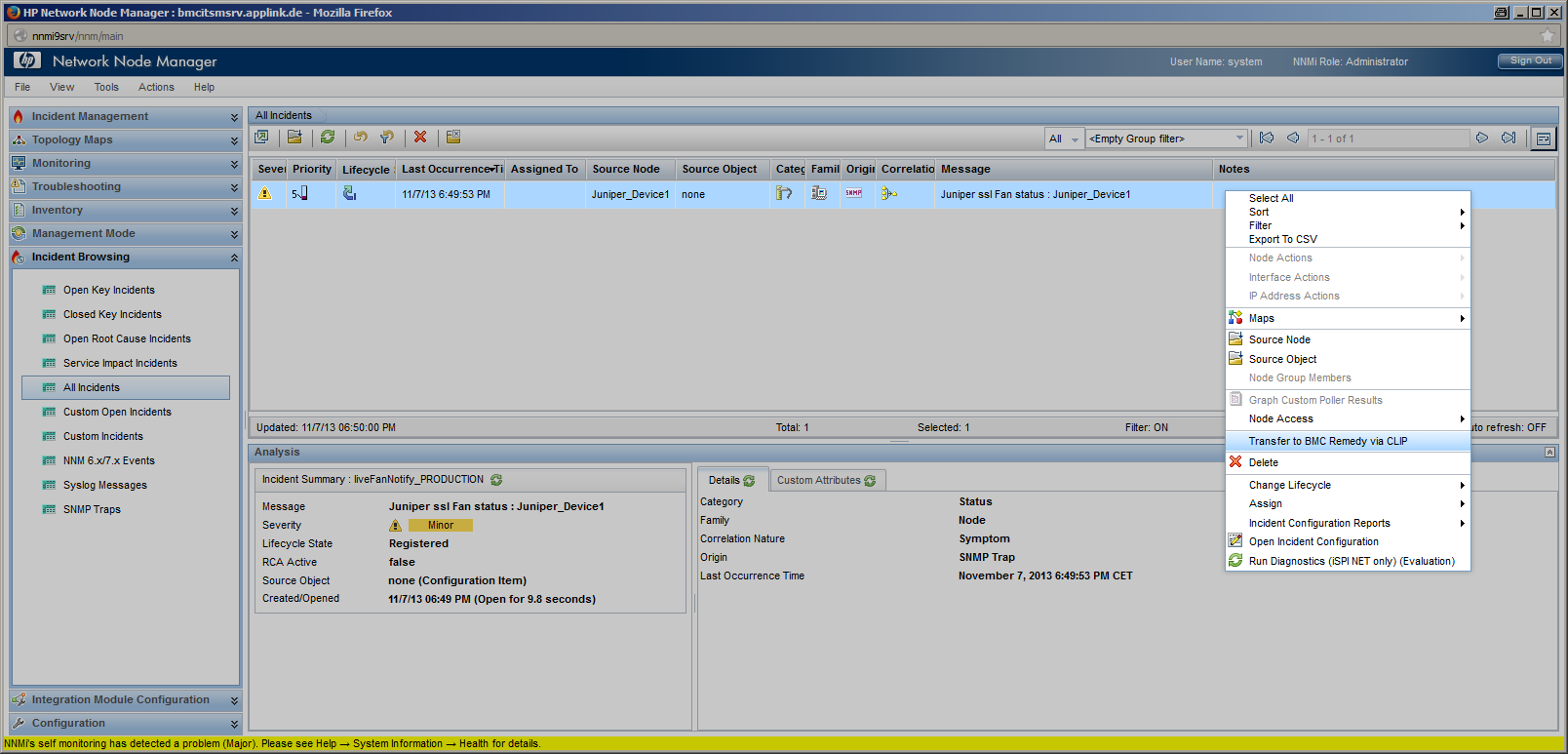 |
Alternatively, an NNMi Operator can select an event in the NNMi “Incident Browsing” view and use the menu option “Transfer to BMC Remedy via CLIP” to create an incident manually. Once CLIP has received an NNMi event, it extracts all available event attributes to make them available for incident creation. Each available field in the BMC Remedy submission form can be configured individually to be set to a static value, one or more event attributes or a combination of all. |
|||
|
Incident Creation |
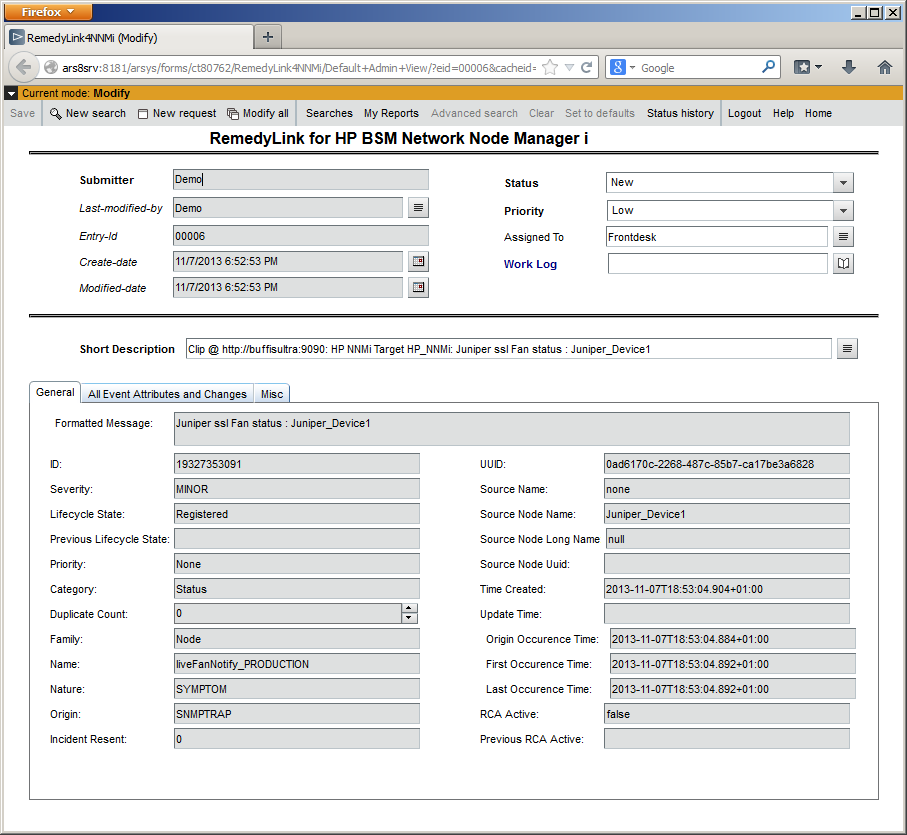 |
|||
| Conditional assignments of field values allow to set different field values dependent on the current event attribute values: an event of priority “Top” can create an incident of priority “Urgent” whereas an event of priority “Low” can cause an incident of the same priority. CLIP automatically converts field values into the correct data types and takes field length restrictions into account. On the BMC Remedy side, CLIP provides an out-of-the-box configuration to integrate into the BMC ITSM Incident Management application and also a demo form for an instant preconfigured integration demonstrating CLIP capabilities. Customers using their own BMC Remedy Incident Management application can easily configure CLIP to integrate or, as an alternative, use the CLIP Demo form as a starting point for a BMC Remedy workflow that creates the final incident in the customer’s application. |
||||
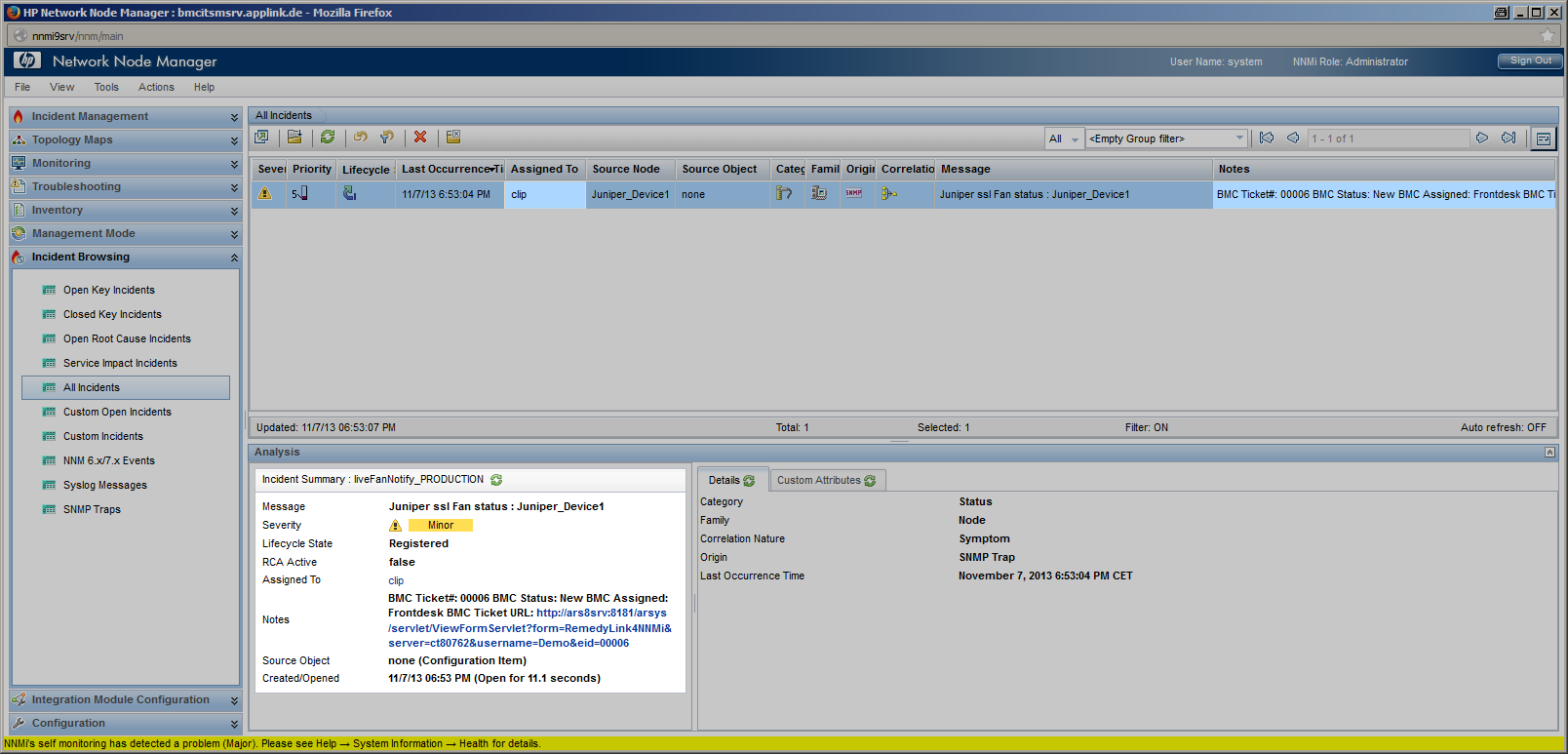 |
Event Update | |||
Right after incident creation, CLIP optionally reads back the incident to retrieve incident attributes that were set by BMC Remedy workflow, such as:
CLIP can update the originating NNMi event to display relevant information about the BMC Remedy incident to the NNMi operator. The NNMi event’s “Notes” attribute can display incident information, e.g. the incident ID, the incident’s assigned user and group, lifecycle state, severity and priority. In case CLIP is not able to create the incident, CLIP retries incident creation if the BMC Remedy Server is down or not reachable, or marks incident creation as “failed” in the CLIP GUI and the event’s annotation together with the reason. |
||||
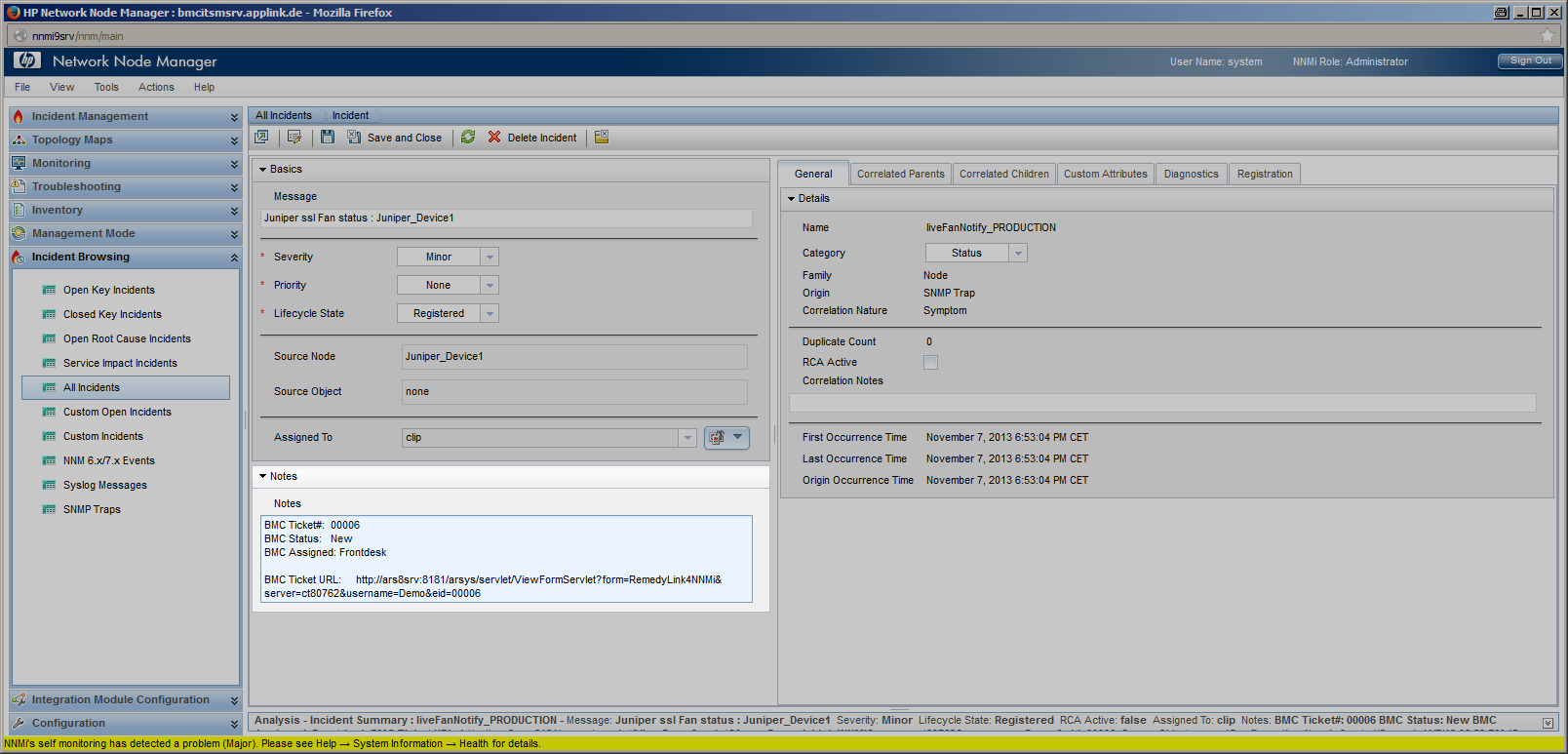 |
||||
Bidirectional Update Processing
Once CLIP has created an incident, CLIP performs a bidirectional synchronization between the incident and its originating NNMi event – modifications of the originating NNMi event can cause the BMC Remedy incident to be updated (forward synchronization) and modifications of the BMC Remedy incident can cause updates of the NNMi event (backward synchronization).
Forward Synchronization |
Backward Synchronization |
|
| Once CLIP has received an event modification from NNMi, CLIP extracts all available event attributes that have changed and can modify the related incident according to its configuration. | If the BMC Remedy incident is modified, e.g. a Service Desk User has been assigned, the priority has changed or a work log entry has been added, CLIP can modify the following NNMi event attributes: | |
| Please note that not all NNMi event modifications cause NNMi to send an event update. |
|
Example Process flow and the lifecycle of an NNMi event and BMC incident request
The following examples show possible update scenarios of the originating NNMi event and the corresponding BMC Remedy incident while they pass through different lifecycle stages.
| Once a BMC Remedy incident has been created by CLIP, it changes its lifecycle stage from “New” and “Assigned” to “Work In Progress” until it is resolved by the service desk staff ( “Fixed” ). The final stage, “Closed”, is reached as soon as the resolution has been accepted by the Service Desk customer.
During these lifecycle stages, the assignment of the incident can change. A first-line Service Desk analyst might assign the incident to a different Support group or a second- or third-line specialist. Priority of an incident and its work log entries may be changed while investigating the incident, such as in this example where the priority might be set to “Urgent”. |
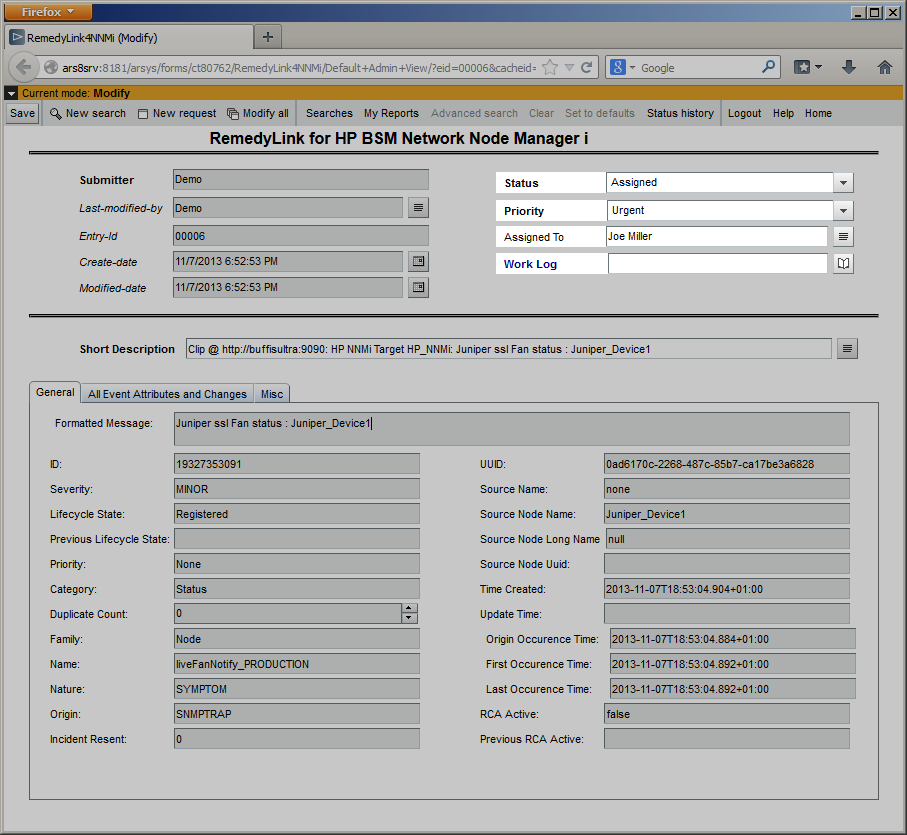 |
|||
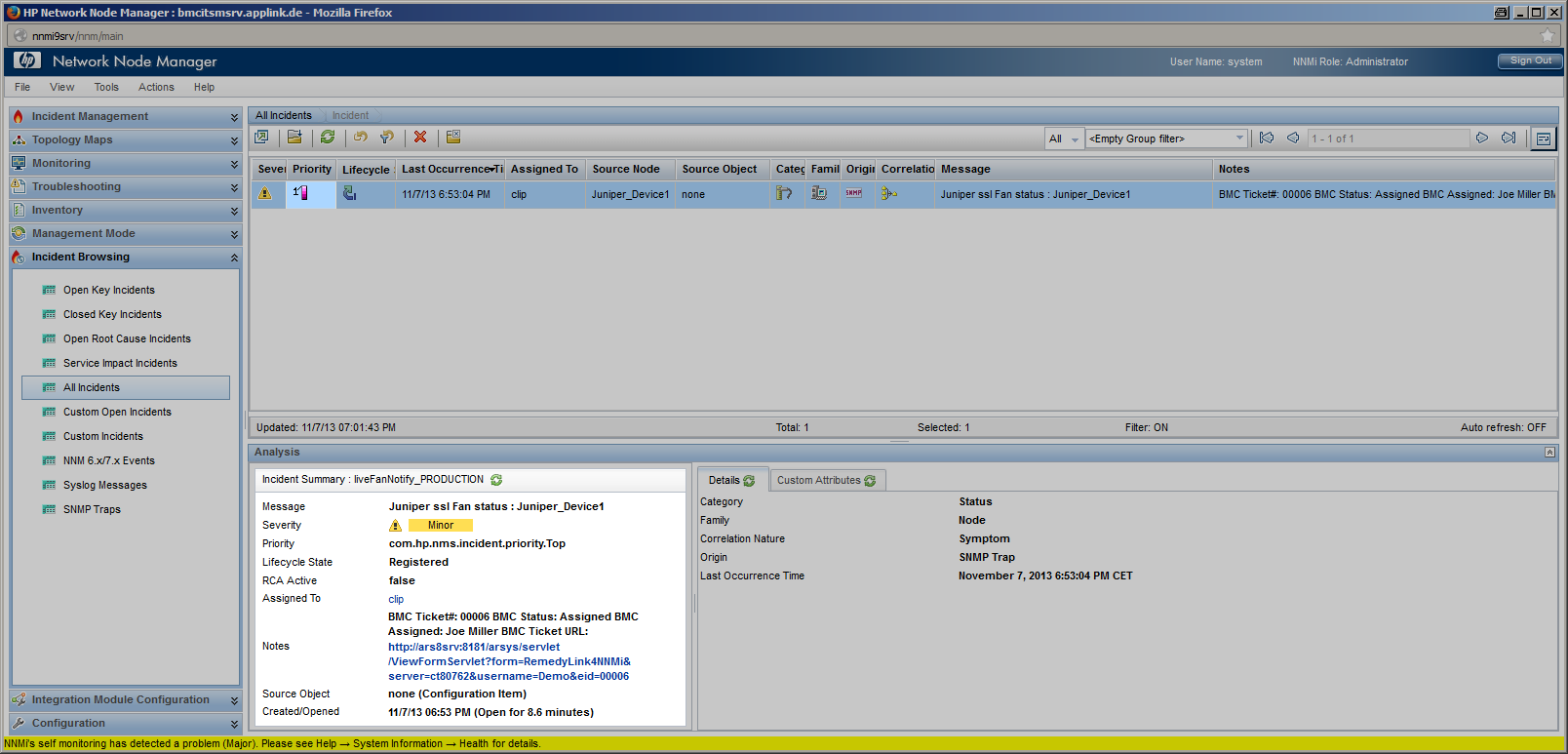 |
Incident Update |
|||
|
The NNMi event’s “Notes” attribute is updated to display the current incident information, in this example the updated lifecycle state and priority. NNMi displays the modified values in the “Incident Summary” view as well as in the event browser. |
||||
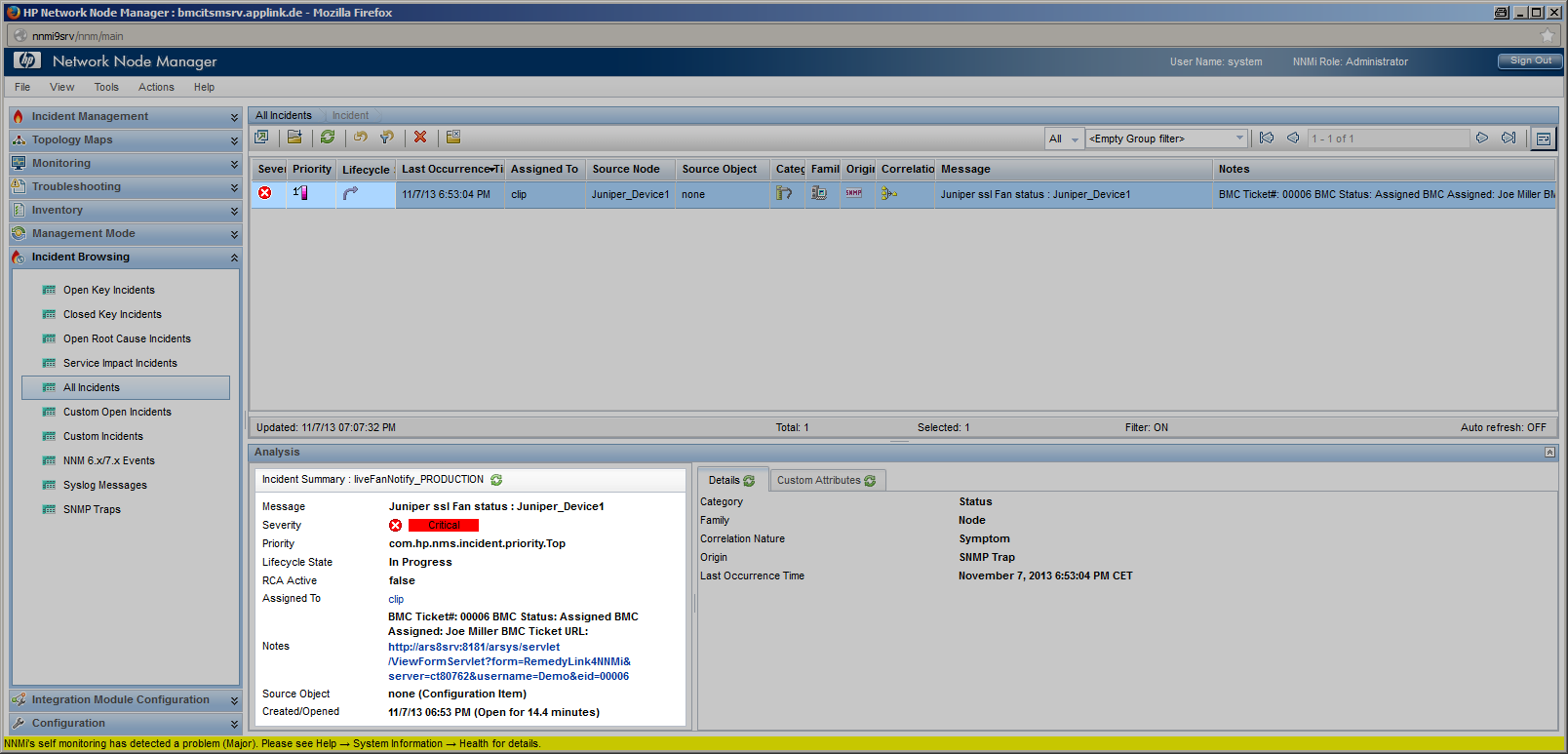 |
Also NNMi events pass through a “lifecycle,” which is an informative way to display and monitor the status of an event. An NNMi operator’s workflow is based around the lifecycle of an event. The lifecycle state of an event represents the progress of the investigation into the problem that caused the event. | |||
|
Event Update |
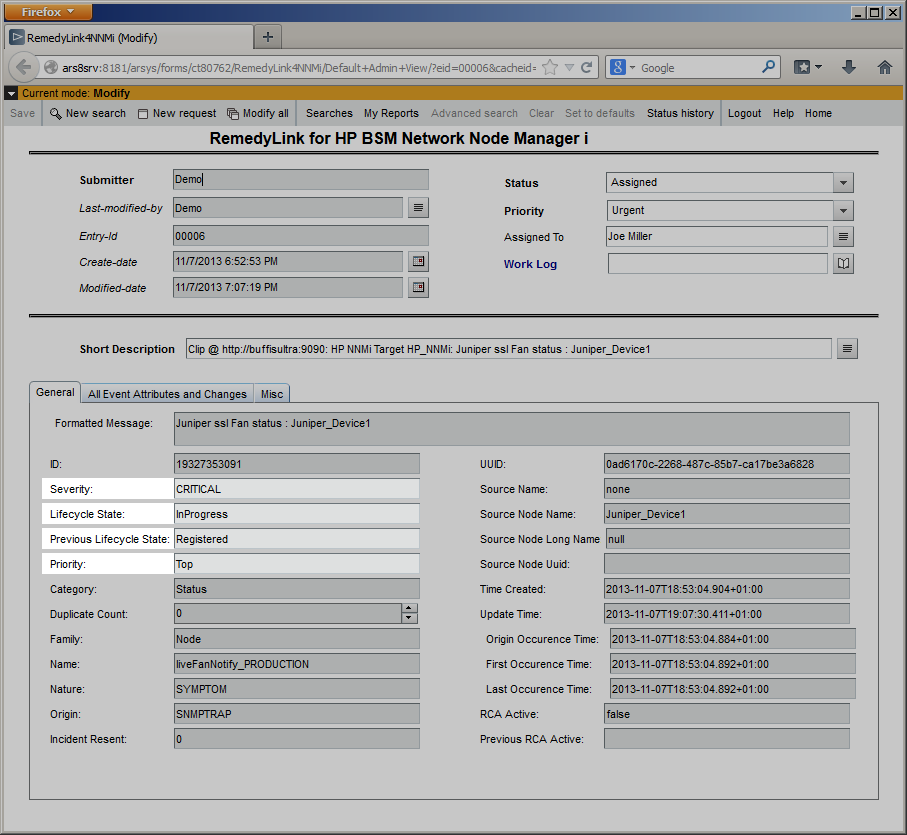 |
|||
|
An operator assigned to an NNMi event opens an investigation and works on finding a solution to the event’s underlying problem. Experts can then assess the proposed solution, verify that it solves the problem that caused the event, and close the event, which completes the lifecycle. While the NNMi event passes through its lifecycle stages, it can be modified in different ways. As an example, an automatic action might add or modify a custom attribute which is then forwarded to CLIP to add an additional “Work Info” entry to the corresponding incident, where the event’s lifecycle state or priority can be changed. In this example:
|
||||
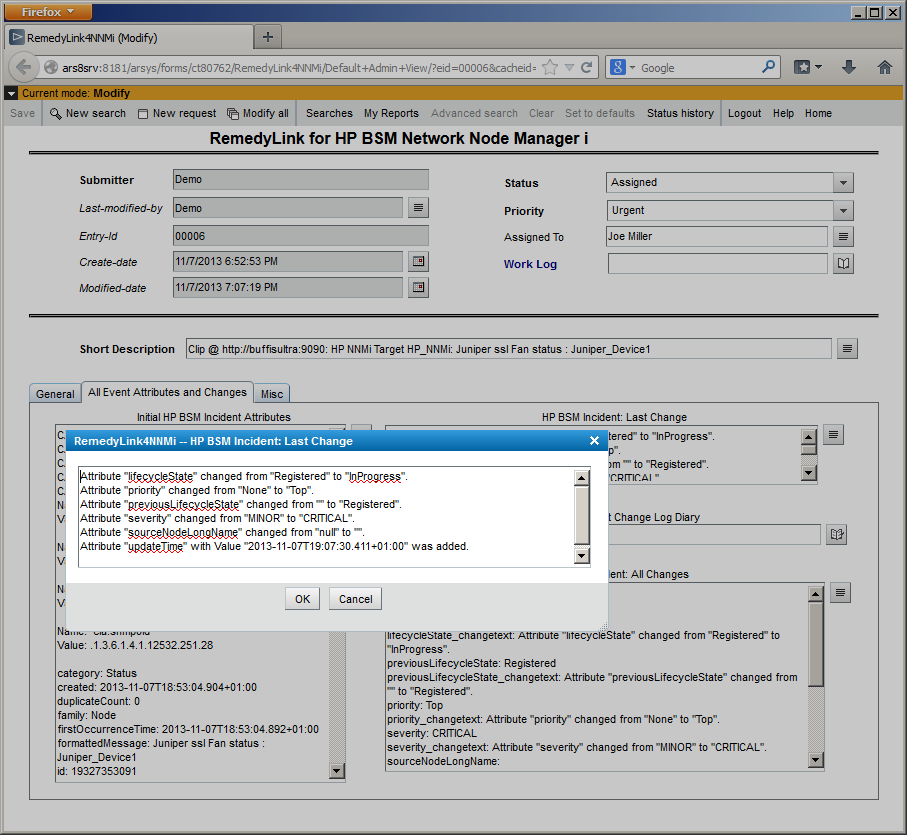 |
||||
| Once an incident has been resolved, the incident’s status is set to “Fixed” and the “Work Log” field is filled out, describing the steps that were required to resolve the incident. The “Work Log” field can also indicate action required before the incident is closed, such as “Customer Follow-up Required” or “Future Enhancement”. | 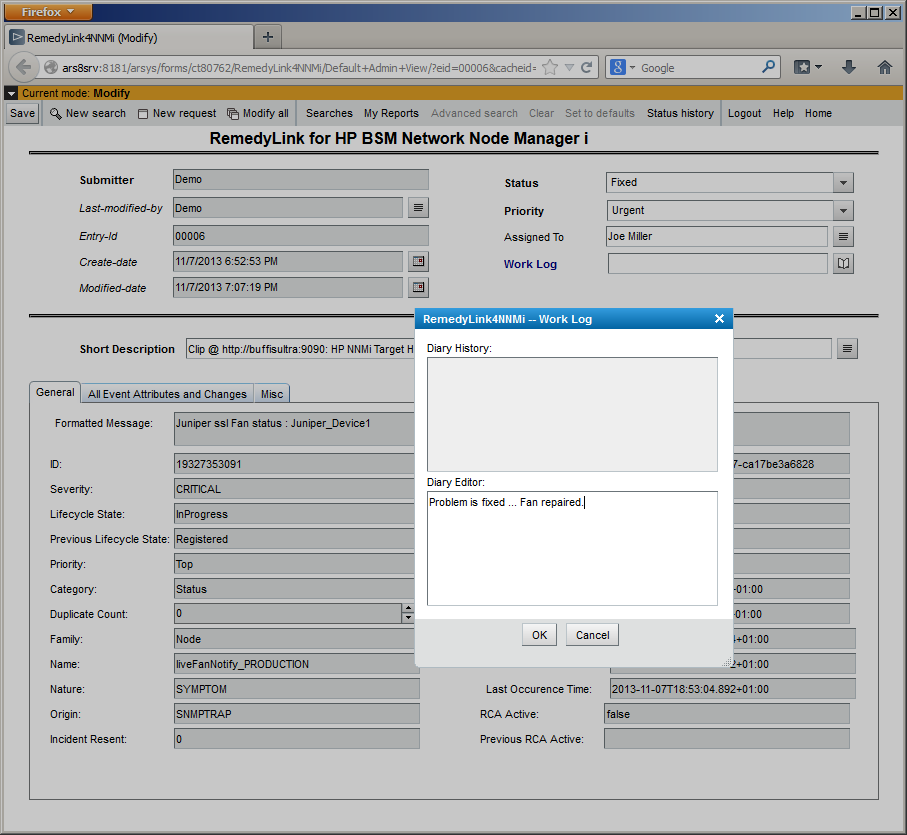 |
|||
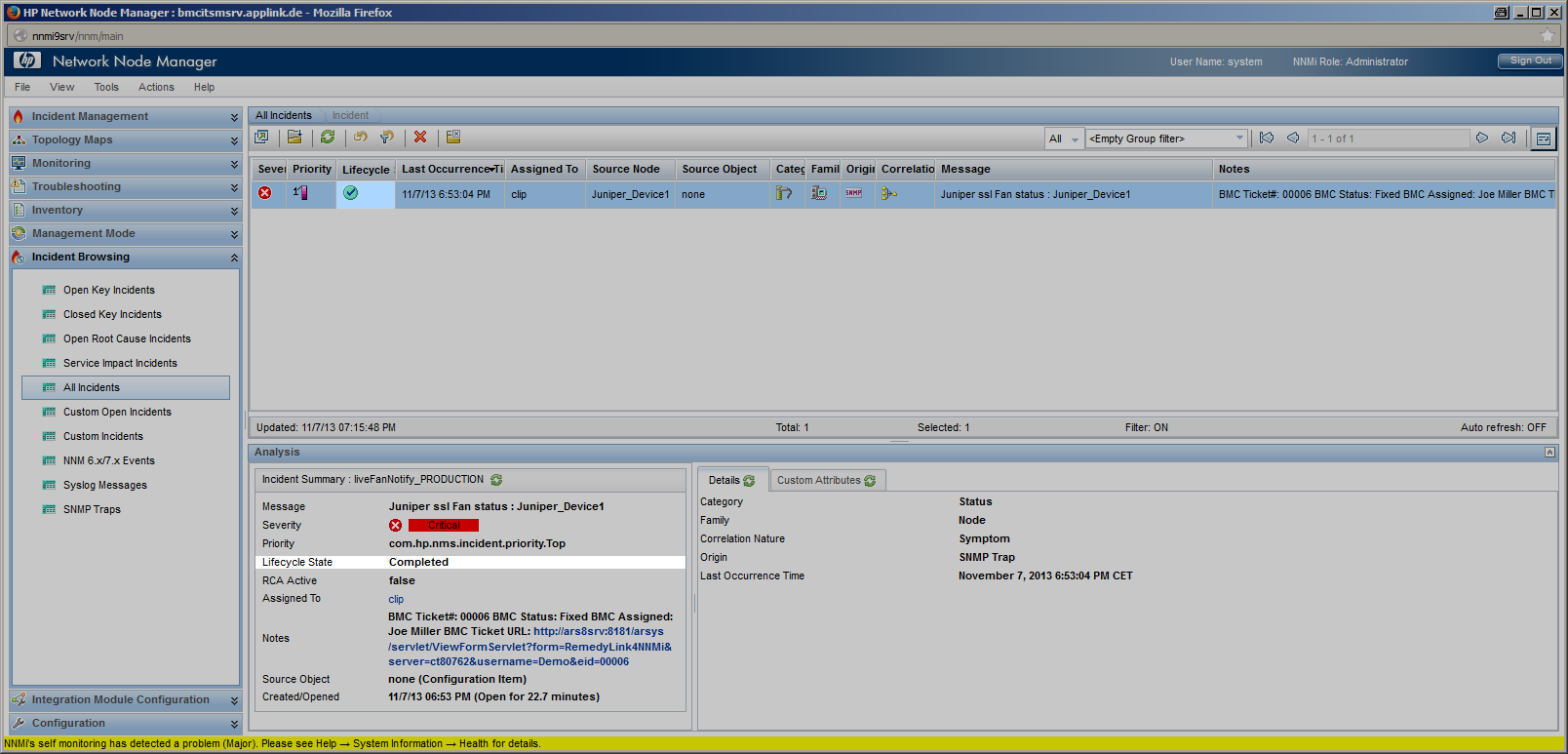 |
Incident Resolution |
|||
|
On incident resolution, CLIP updates the corresponding NNMi event:
|
||||
Event and Incident Closure
| The synchronization process performed by CLIP can be terminated when either the event is closed on the NNMi side or the incident is closed on the BMC Remedy side. In both cases, actions like automatic closure of the peer event or incident can be performed. | 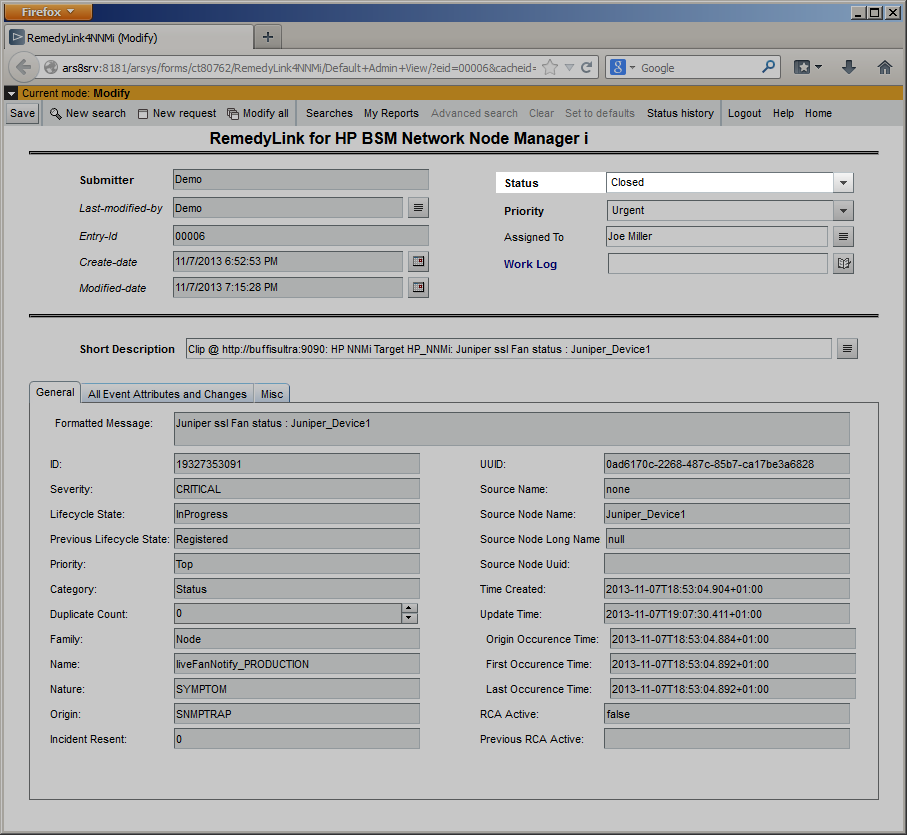 |
|||
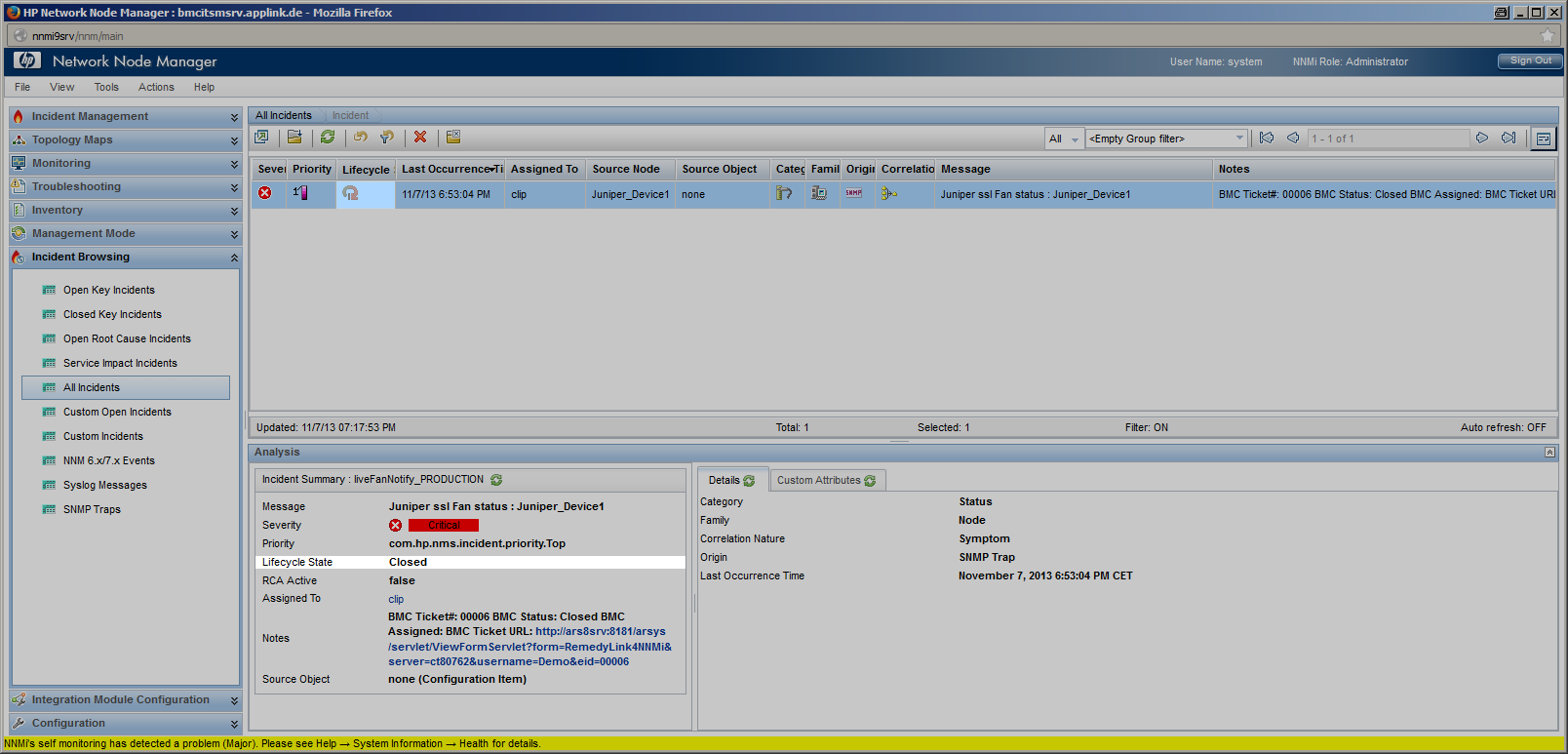 |
Incident Closure |
|||
|
The NNMi event displays the incident’s “Closed” state in the “Notes” Tab and with its state set to “closed”, it moves to the “Closed Events” view in NNMi. Even though the synchronization performed by CLIP is finished, all actions performed by CLIP like event reception, incident creation and all updates on the event and the incident can be reviewed in the CLIP web interface. |
||||
Configuration Tasks
To achieve a standard integration as described above, minimal configuration steps need to be performed.
In NNMi, no configuration except creation of a new user needs to be done.
On the BMC Remedy side, preconfigured “filters” need to be imported to synchronize incident changes back to NNMi so CLIP can modify NNMi events according to its configuration and current incident attributes.