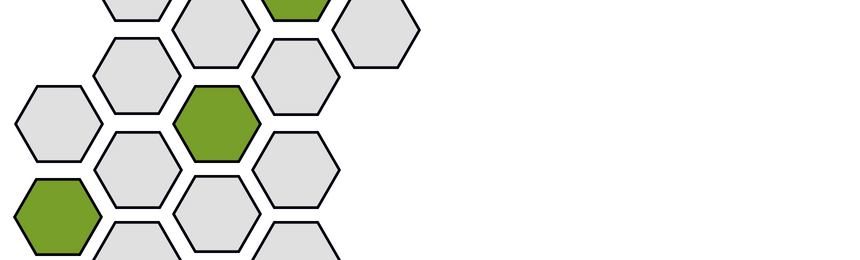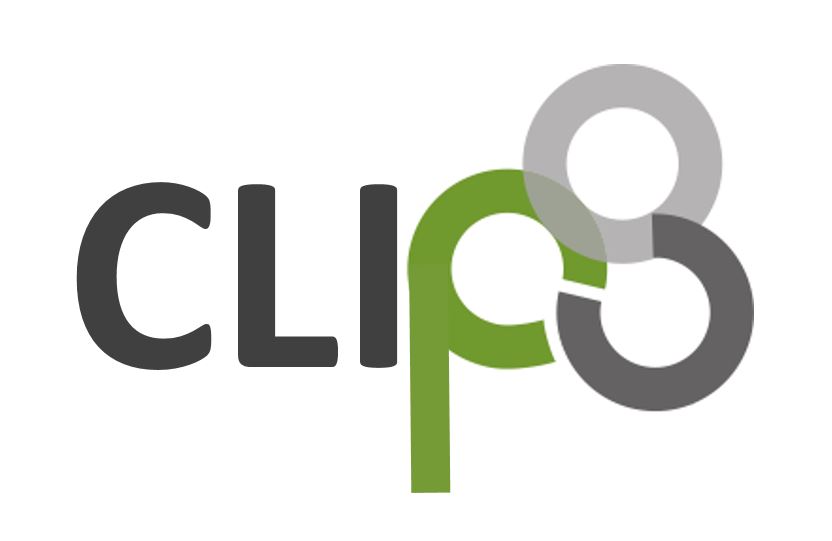Workflow Example: Micro Focus OpsBridge (OMi) – Cherwell
Event Submission and Incident Creation
The CLIP Integration Platform enables the automatic or manual generation of Cherwell incidents (tickets) in response to events detected by OMi. So called “Forwarding Rules” can identify OMi events to be forwarded automatically without operator intervention. Events matching these rules are automatically forwarded and create incidents in Cherwell. For example, an IT organization may require an incident be opened for critical, major or root cause events.
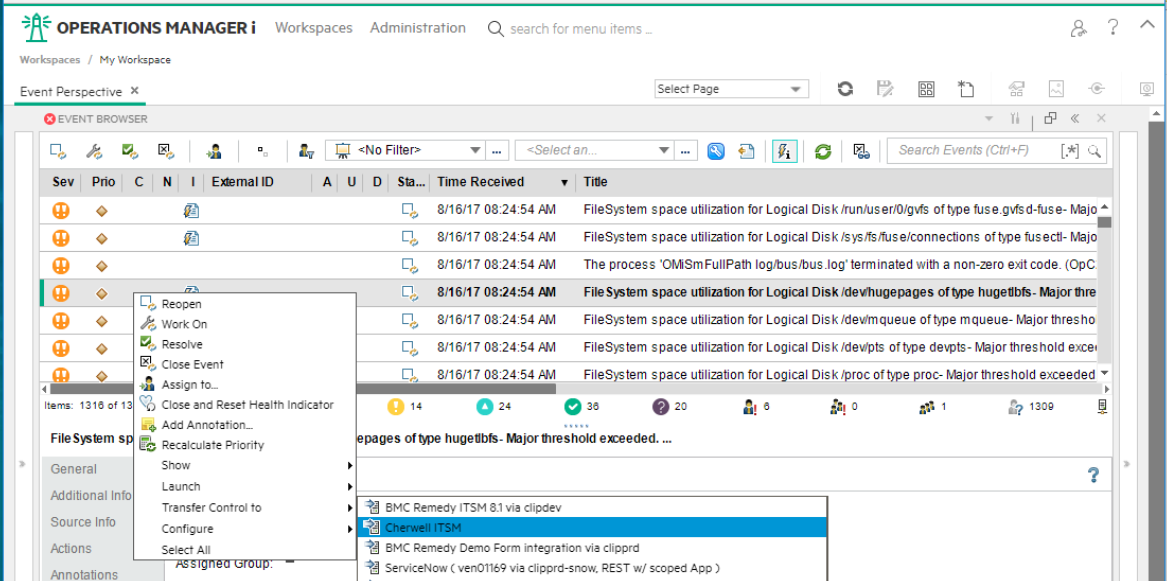 |
Alternatively, an OMi Operator can select an event in the OMi “Event Perspective” and use the menu option “Transfer to …” to create an incident manually. Once CLIP has received an OMi event, it extracts all available event attributes to make them available for incident creation. Each available field in the Cherwell incident ( or other ) business object can be configured individually to be set to a static value, one or more event attributes or a combination of all. | |||
|
Incident Creation |
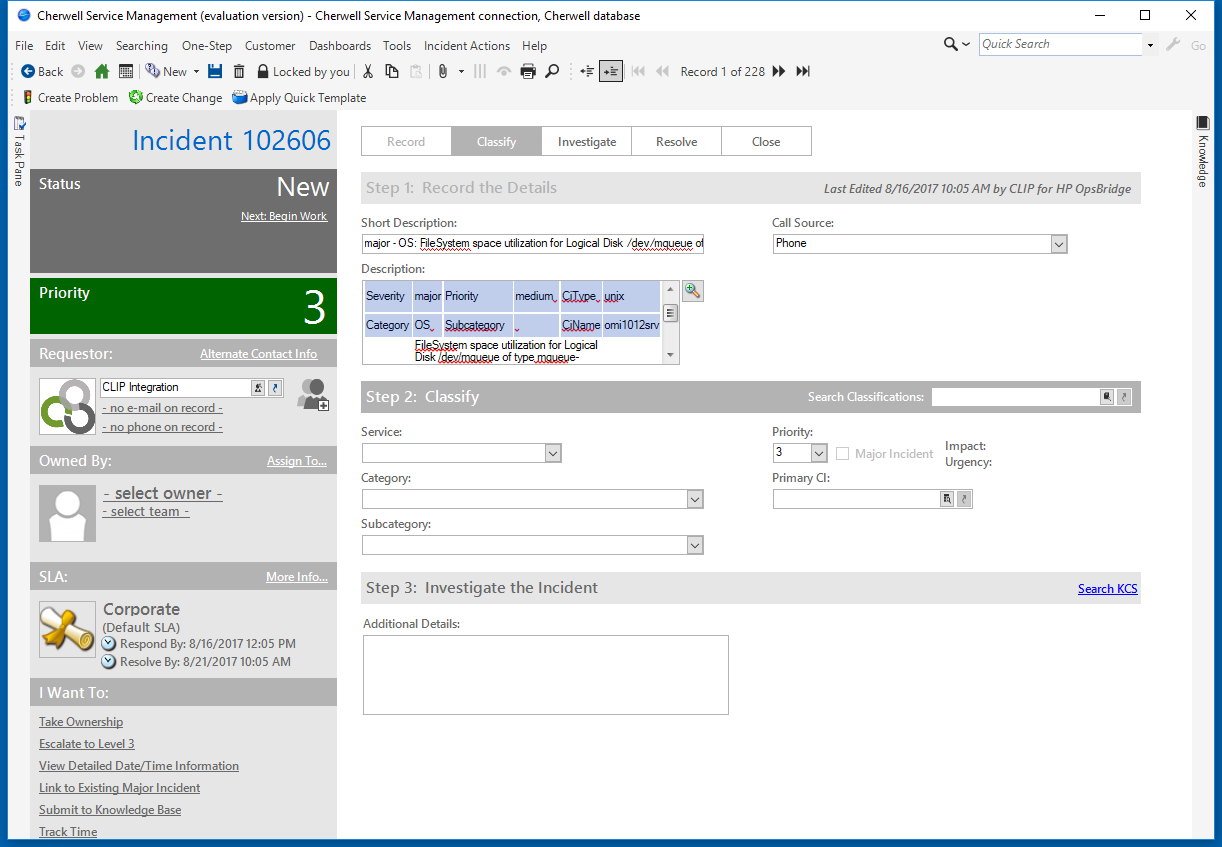 |
|||
| Conditional assignments of field values allow to set different field values depending on the current event attribute values: an event of “critical” severity can create an incident of priority “1” whereas a “major” event could cause an incident of priority “2”. CLIP automatically converts field values into the correct data types and takes field length restrictions into account.
On the Cherwell side, CLIP provides an out-of-the-box configuration to integrate into the Cherwell Service Desk solution. |
||||
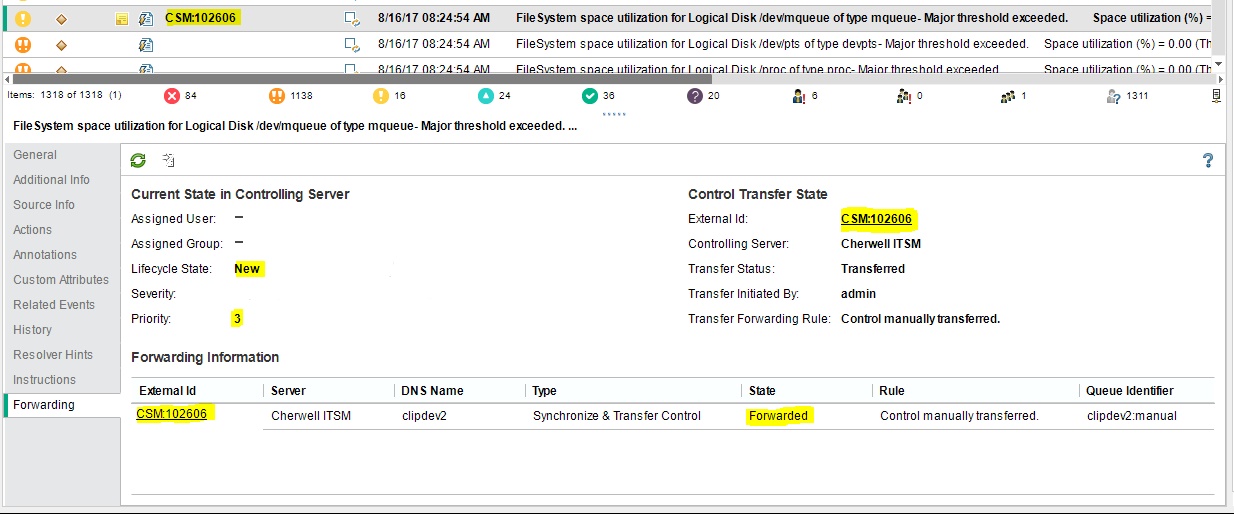 |
Event Update | |||
Right after creation, CLIP optionally reads back the incident to retrieve incident attributes that were set by Cherwell, such as:
CLIP can update the originating OMi event to display relevant information about the Cherwell incident to the OMi operator in different ways:
In case CLIP is not able to create the incident ( e.g. if the Cherwell instance is down or not reachable ), CLIP retries incident creation or marks incident creation as “failed” in the CLIP GUI and the event’s annotation along with the reason. |
||||
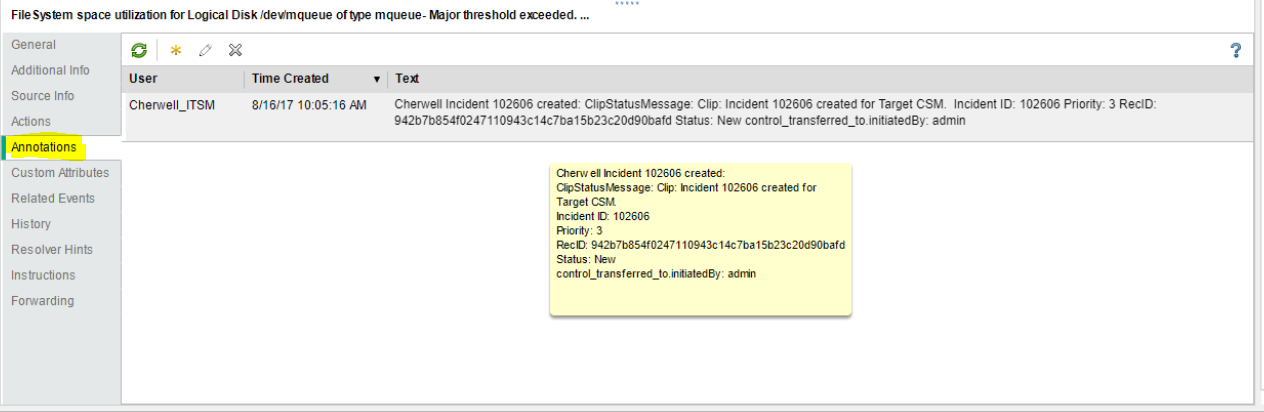 |
||||
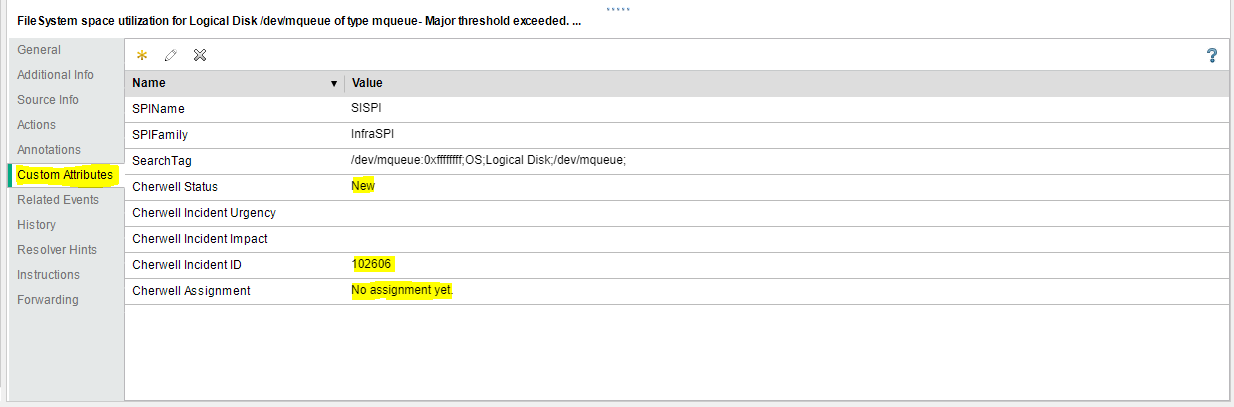 |
||||
Bidirectional Update Processing
Once CLIP has created an incident, CLIP performs a bidirectional synchronization between the incident and its originating OMi event: modifications of the originating OMi event can cause the Cherwell incident to be updated (forward synchronization) and modifications of the Cherwell incident can cause updates of the OMi event (backward synchronization).
Forward Synchronization |
Backward Synchronization |
|
| Once CLIP has received an event modification from OMi, CLIP extracts all available event attributes that have changed and can modify the related incident according to its configuration.
OMi event modifications available for forward synchronization include: |
If the Cherwell incident is modified, e.g. a Service Desk User has been assigned, the priority has changed or a note has been added, CLIP can modify the OMi event, e.g. by adding annotations or custom attributes, changing its severity etc.
Cherwell incident modifications can change the following OMi event attributes: |
|
|
|
Example Process flow and the lifecycle of an OMi event and Cherwell incident
The following examples show possible update scenarios of the originating OMi event and the corresponding Cherwell incident while they pass different lifecycle stages.
| Once a Cherwell incident has been created by CLIP, it changes its lifecycle stage from “New” and “Assigned” to “In Progress” until it is resolved by the service desk staff ( “Resolved” ). The final stage, “Closed”, is reached as soon as the resolution has been accepted by the Service Desk customer. | 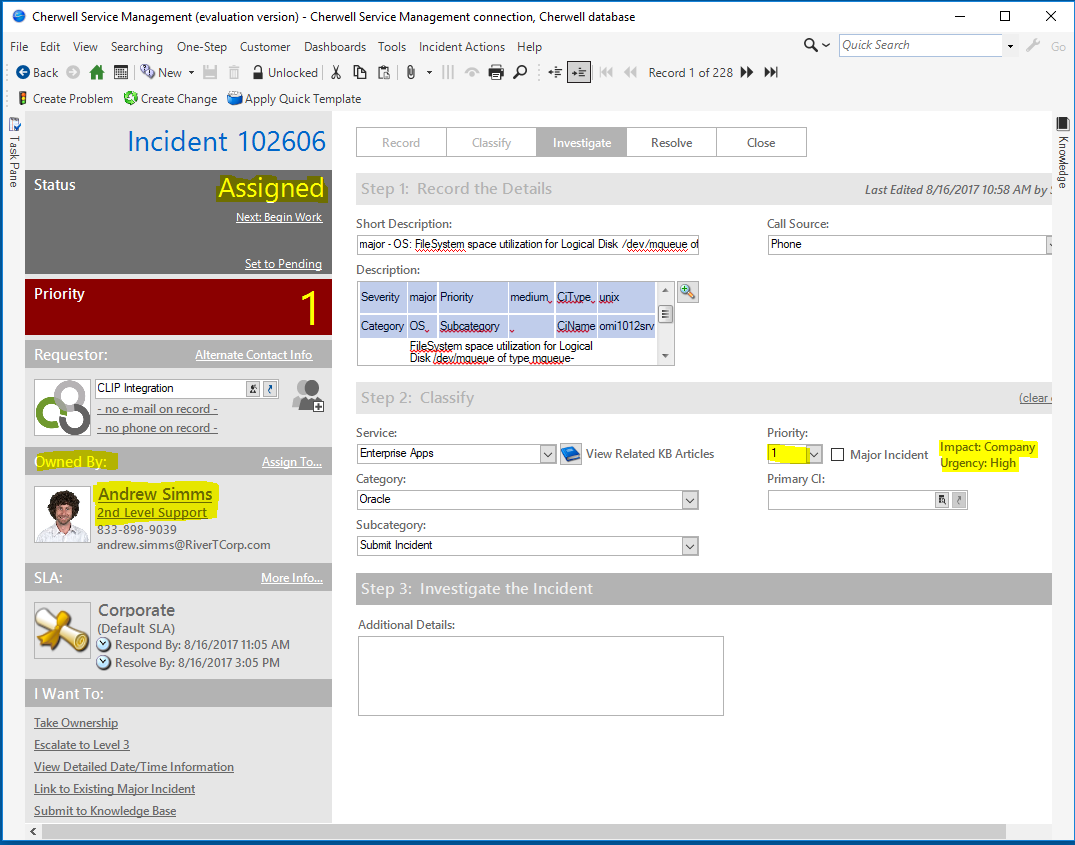 |
|||
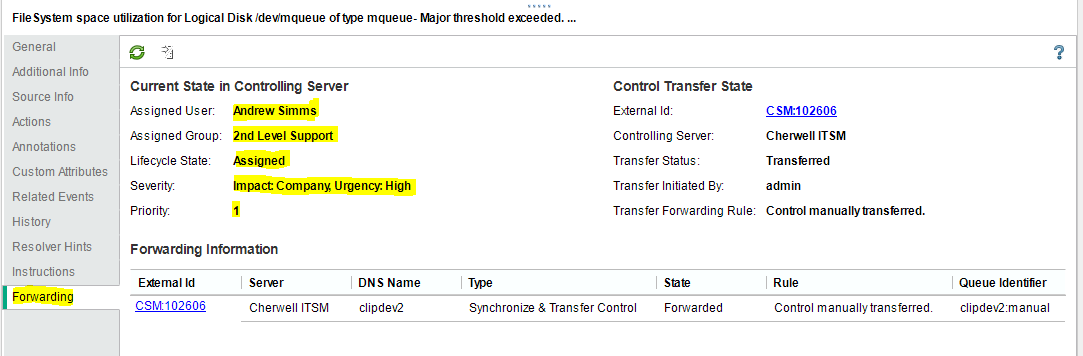 |
Incident Update |
|||
|
During these lifecycle stages, the assignment of the incident can change, a first-line Service Desk analyst might assign the incident to a different Support group or a second- or third-line specialist. The current lifecycle stage is reflected in the incident’s state and changes from “Assigned” to “In Progress” while the service desk staff is working on the incident before it is “Resolved” and finally “Closed”. Impact, Urgency and Priority of an incident may be changed while investigating the incident. In the example given, Impact and Urgency have been set to “1 – High”. All these incident modifications are visible to the OMi operator in several ways. The OMi severity is changed to “Critical” in this example according to the mapping rules configured in CLIP, while the OMi event state is modified to “In Progress”. The “Forwarding” Tab in OMi gets updated to display the current incident values for Assignment, Lifecycle State, priority and severity. An event annotation can be added any time an incident is modified listing all its modifications. OMi event’s custom attributes can contain relevant incident attributes such as Incident ID, State and assignment ( assigned team / assignee ). |
||||
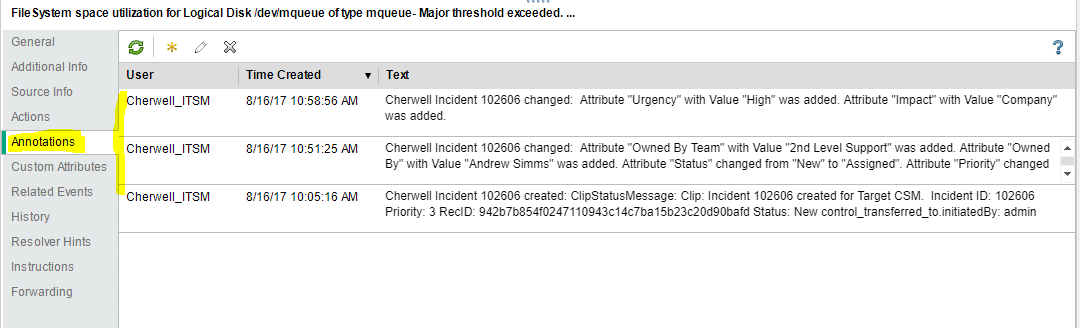 |
||||
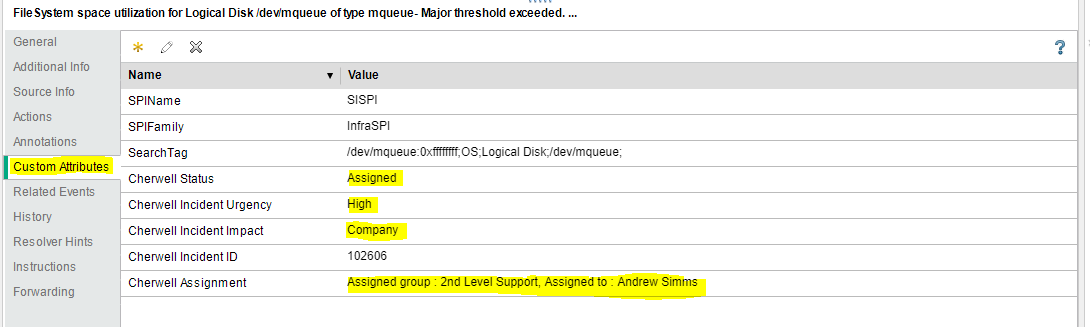 |
||||
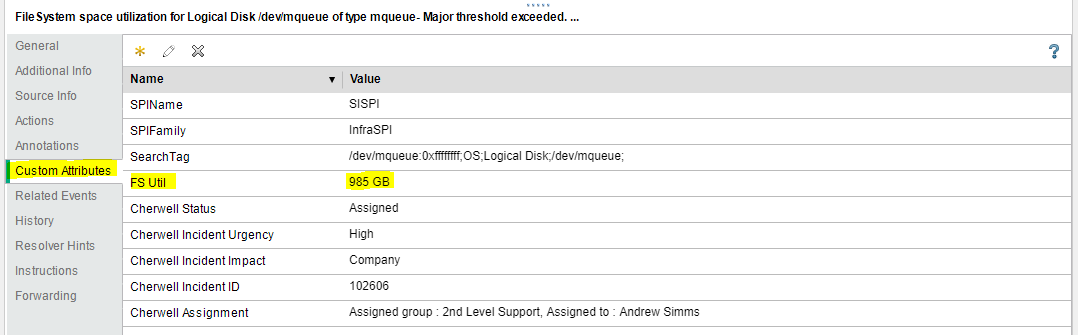 |
Also OMi Events pass through a “lifecycle,” which is an informative way to display and monitor the status of an event. An OMi operator’s workflow is based around the lifecycle of an event. The lifecycle state of an event represents the progress of the investigation into the problem that caused the event. An operator assigned to an event opens an investigation and works on finding a solution to the event’s underlying problem. Experts can then assess the proposed solution, verify that it solves the problem that caused the event and close the event, which completes the lifecycle. | |||
|
Event Update |
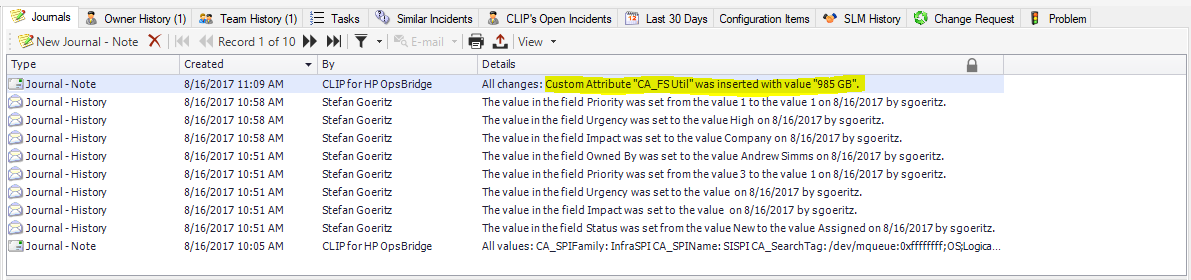 |
|||
| While the OMi event passes through its lifecycle stages, it can be modified in different ways. As an example, an automatic action might add or modify a custom attribute which is then forwarded to CLIP to add an additional note to the corresponding incident. | ||||
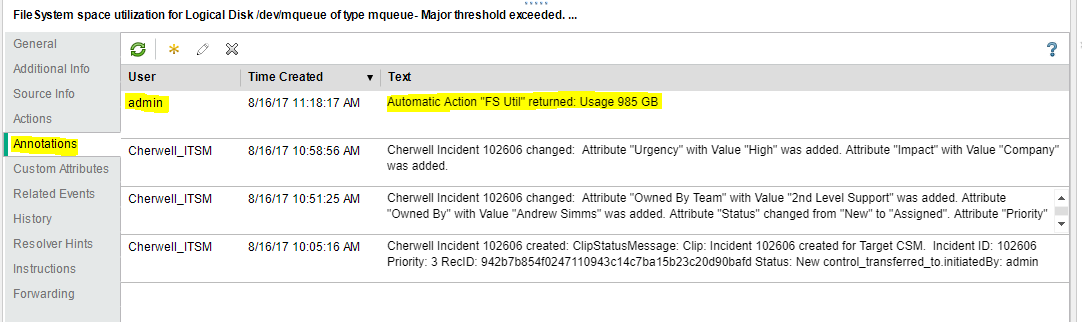 |
OMi Operators can enrich events with additional information, for example, by adding annotations to the event to either aid further problem resolution or to document what action has already been taken.
Additionally, preconfigured automatic actions can gather further information about the problem or even try to automatically resolve a problem and add annotations to the event. |
|||
|
Event Update |
||||
| Added OMi annotations can be forwarded to CLIP to add additional notes to the Cherwell incident. | ||||
| Once an incident has been resolved, the incident’s “Closure Information” is recorded and describes the steps that were required to resolve the incident. The “Close Code” field describes the method in which a resolution was applied; the “Close Notes” describe what was done to resolve the incident. | 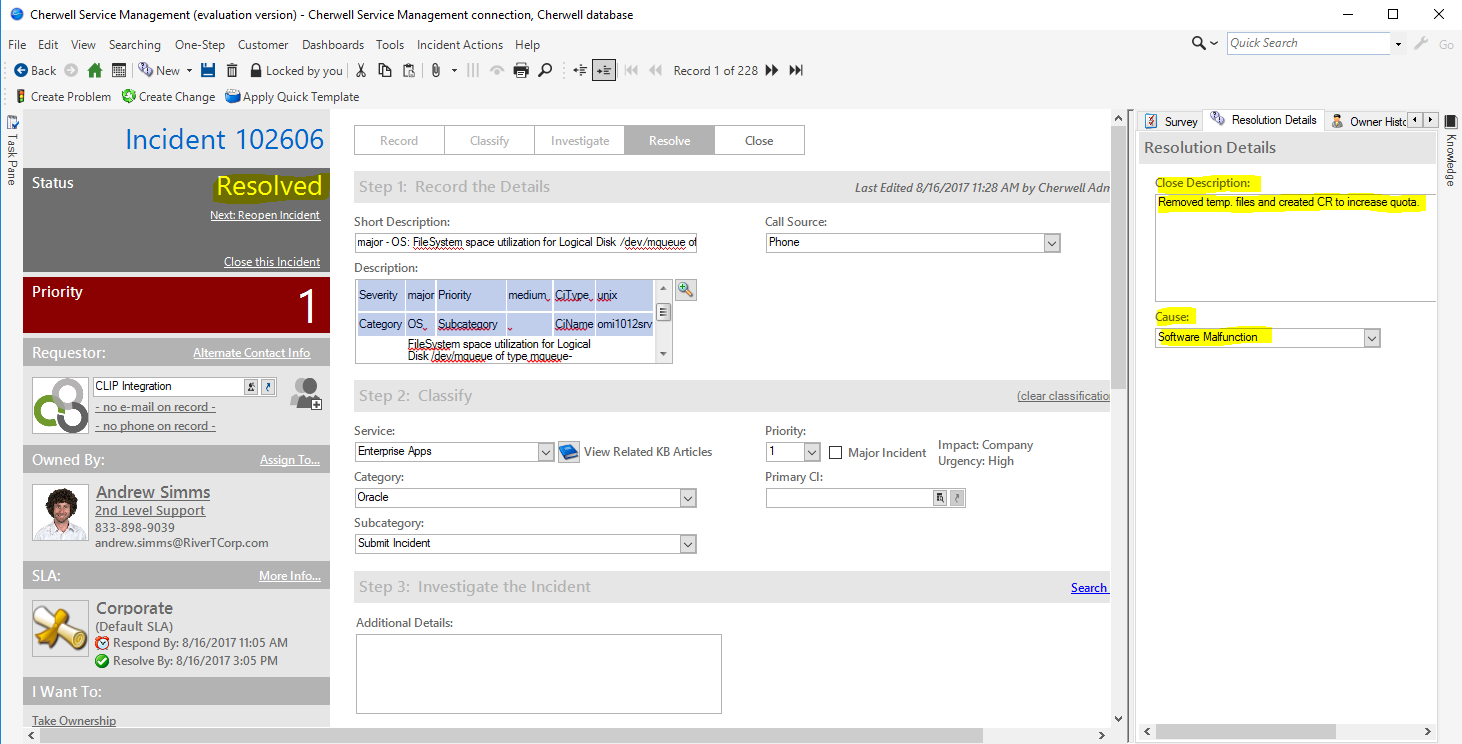 |
|||
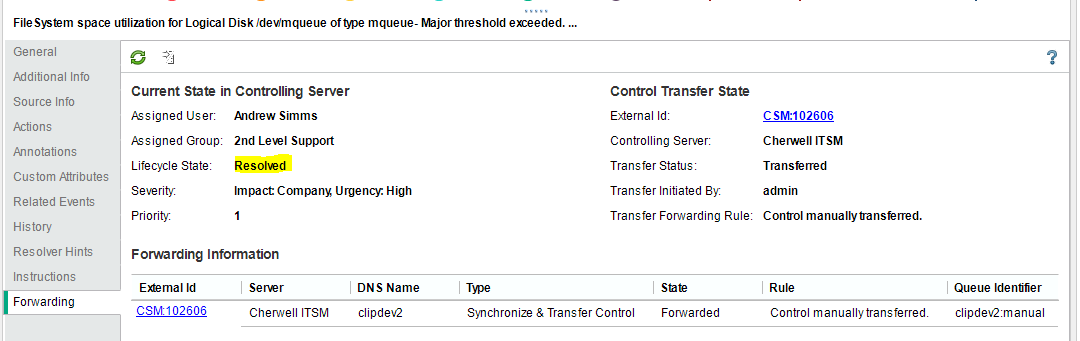 |
Incident Resolution |
|||
|
On incident resolution, CLIP updates the corresponding OMi event:
|
||||
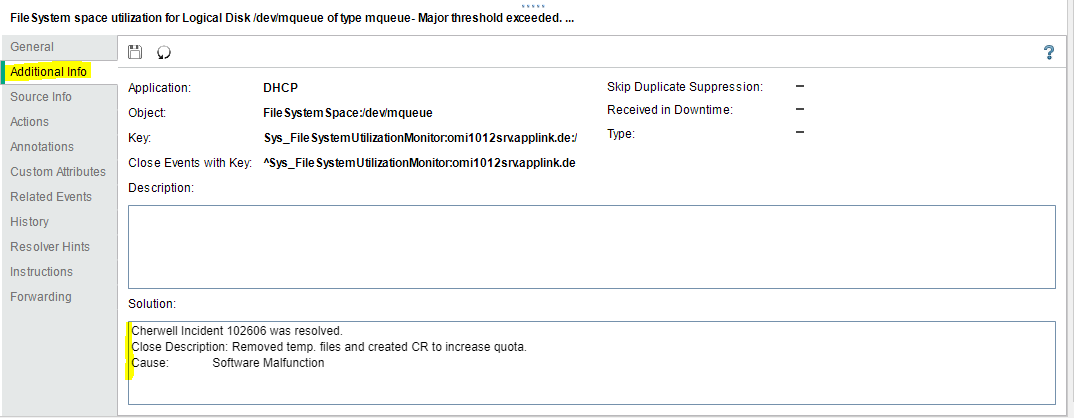 |
||||
Event and Incident Closure
| The synchronization process performed by CLIP can be terminated when either the event is closed on the OMi side or the incident is closed on the Cherwell side. In both cases, the actions of automatic closure of the peer event or incident can be performed. | 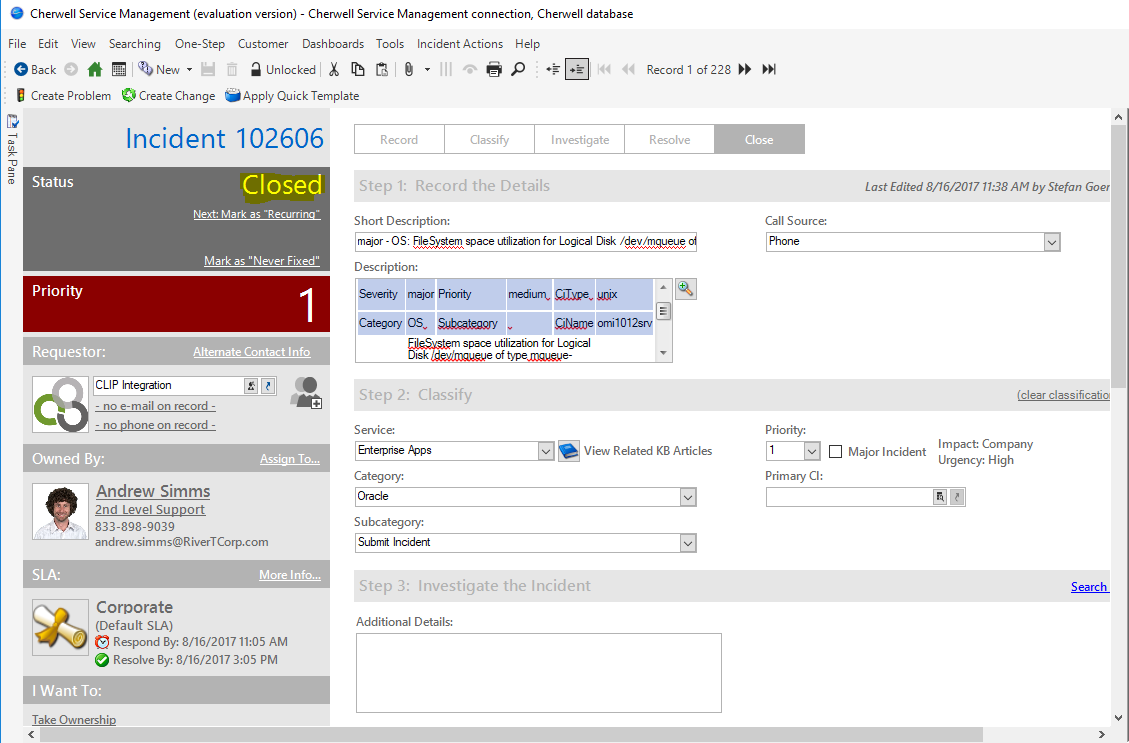 |
|||
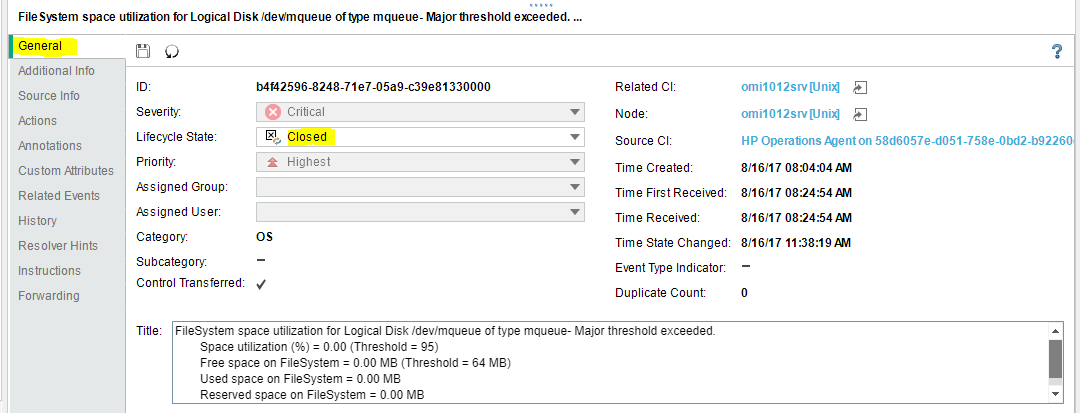 |
Incident Closure |
|||
|
The OMi event displays the incident’s “closed” state in the “Forwarding” Tab and its state is set to “closed” so it moves to the “Closed Events” view in the OMi. Even though the synchronization performed by CLIP is finished, all actions performed by CLIP, such as event reception, incident creation and all updates on the event and the incident, can be reviewed in the CLIP web interface. |
||||
Configuration Tasks
To achieve a standard integration as described above, minimal configuration steps need to be performed.
In OMi, a “connected server” needs to be configured that contains the information about how OMi should submit events and event changes to CLIP to finally create and modify incidents. The “connected server” contains information such as the system name running CLIP, the URL to post events and event changes, along with the credentials to log into CLIP.
On the Cherwell side, just an integration user and a “REST client” needs to be configured – configure your CLIP OOTB standard integration between Cherwell and HPE OpsBridge in less than one hour !