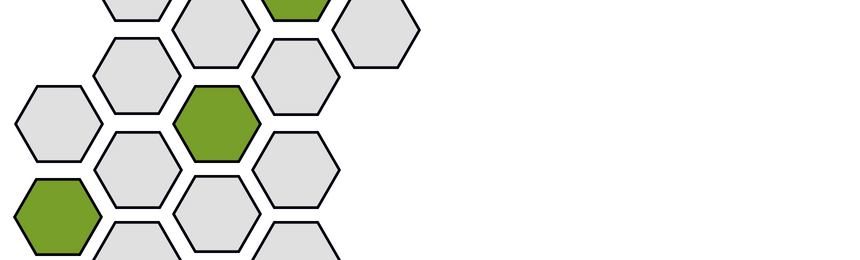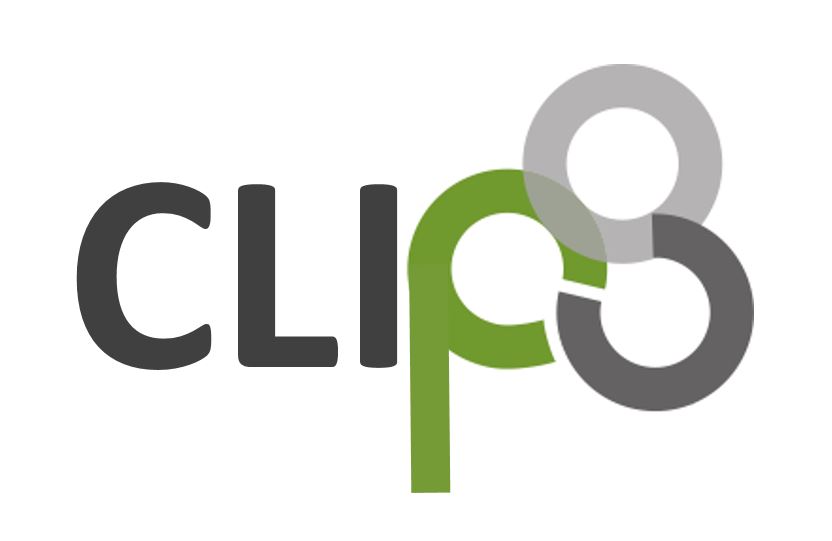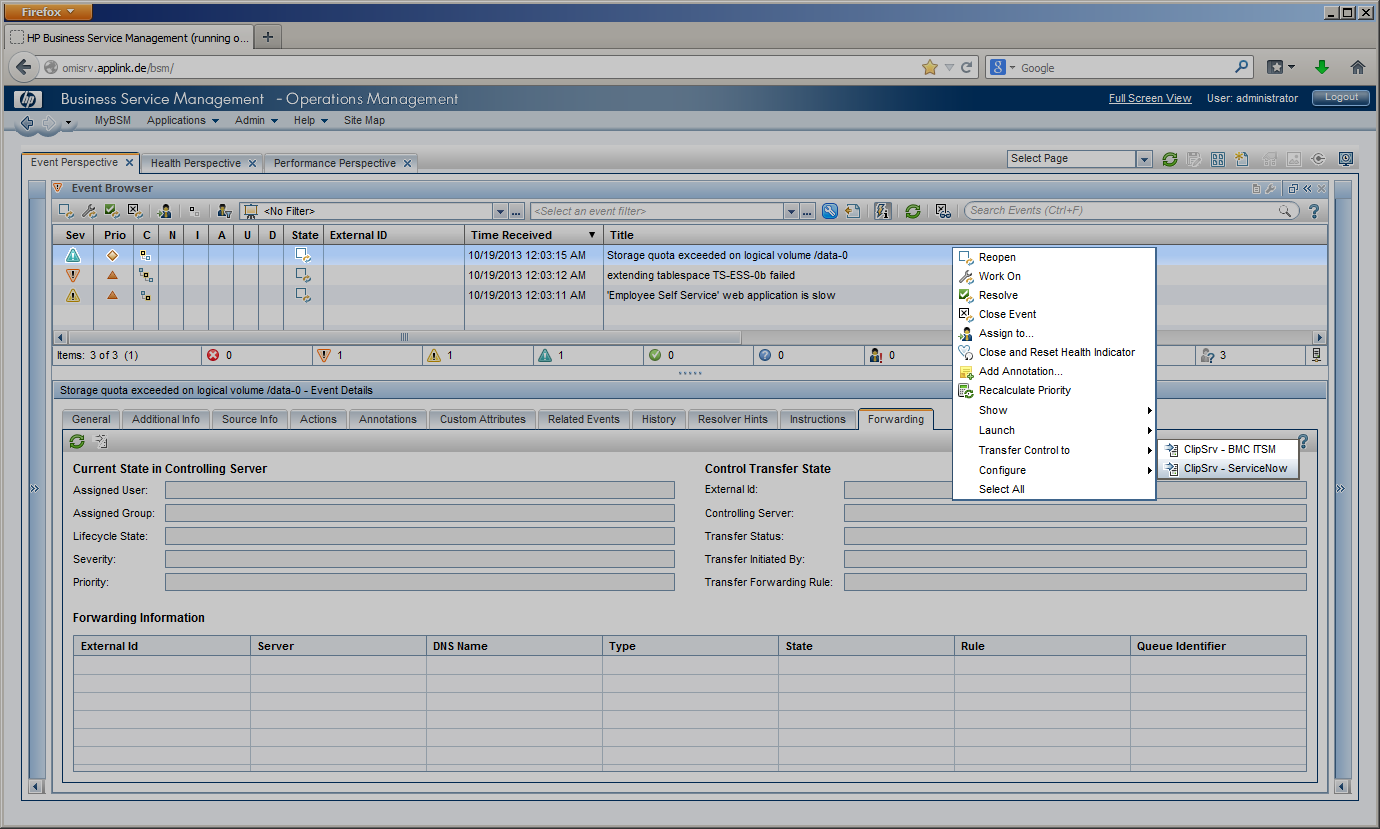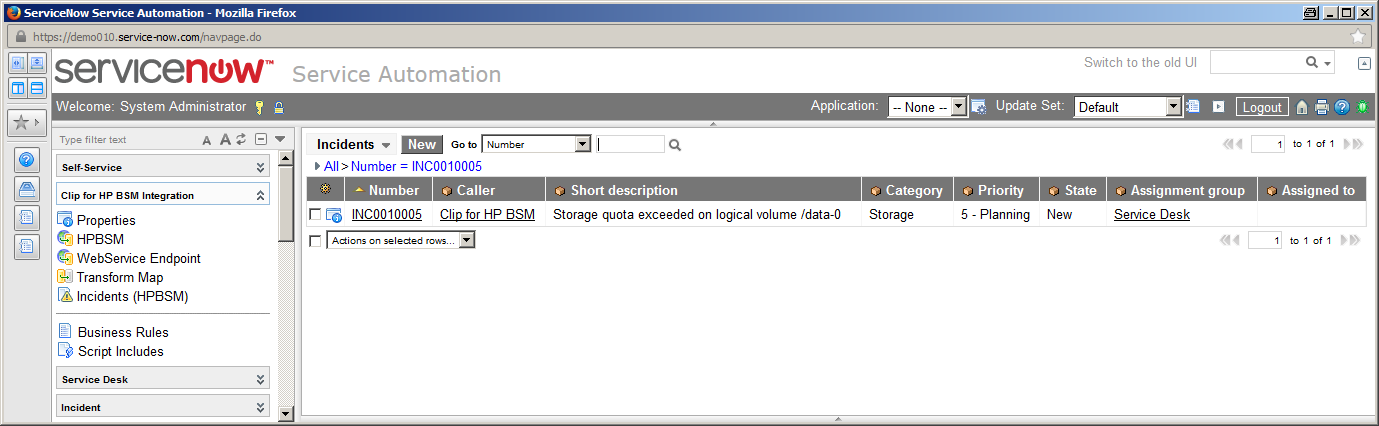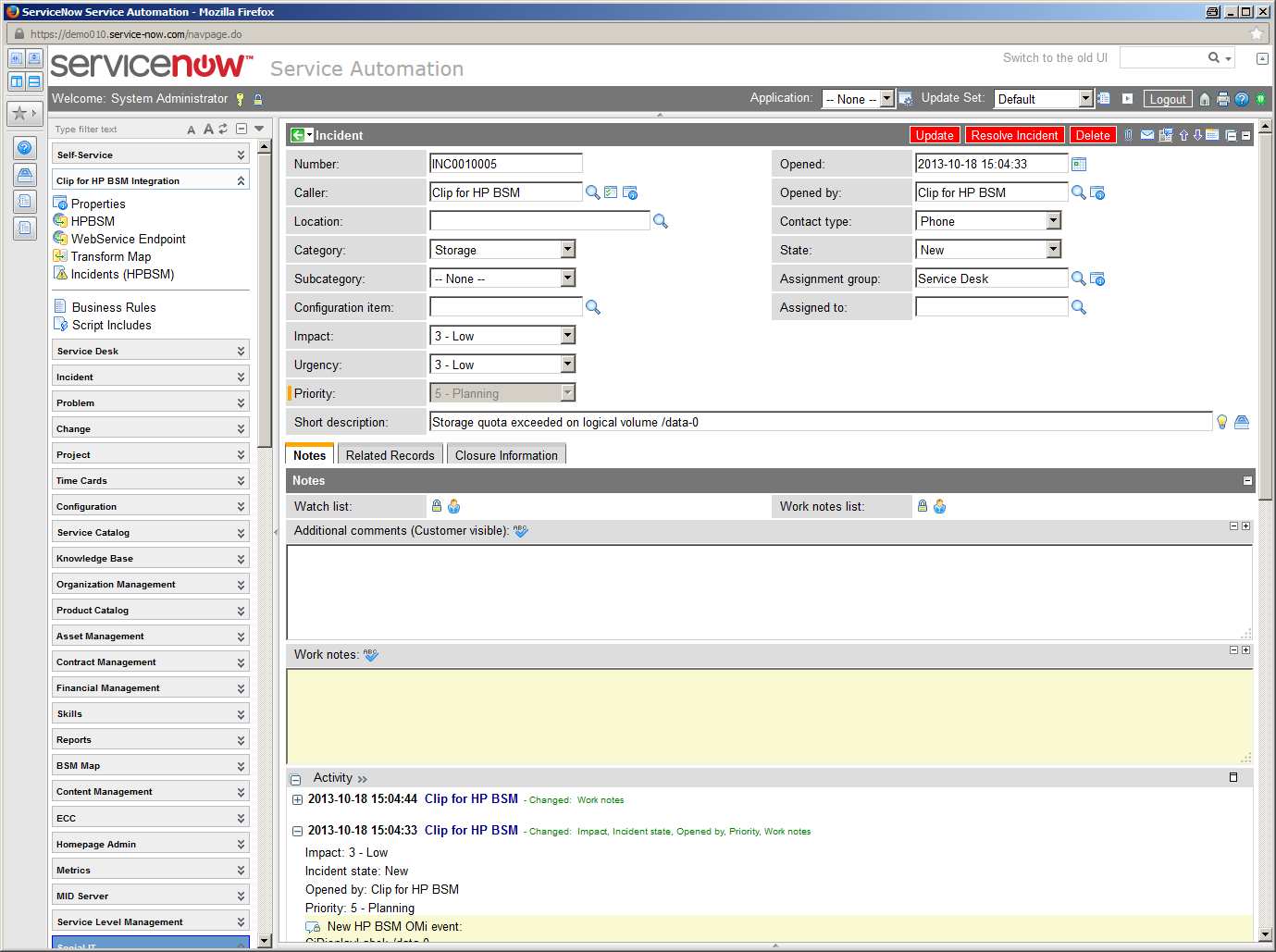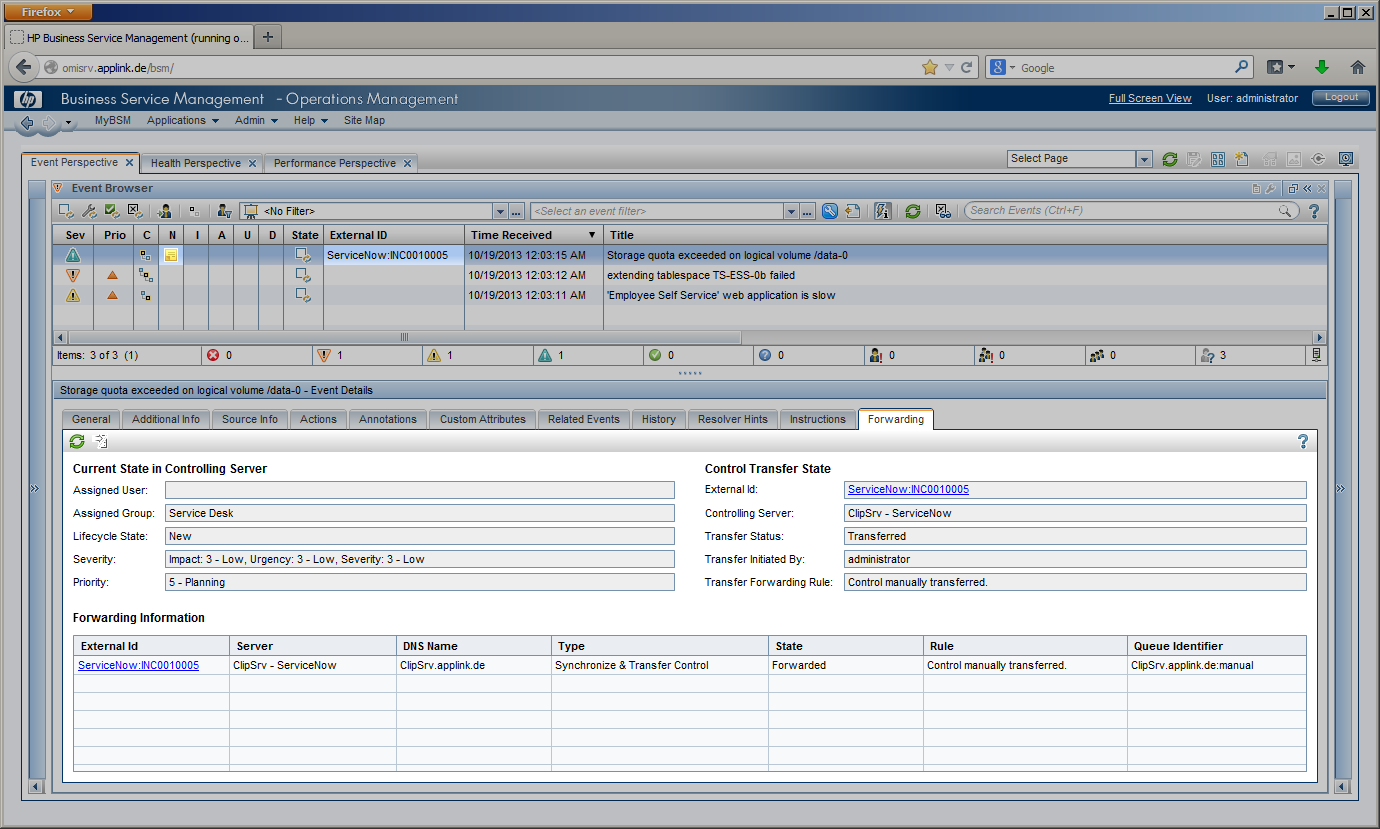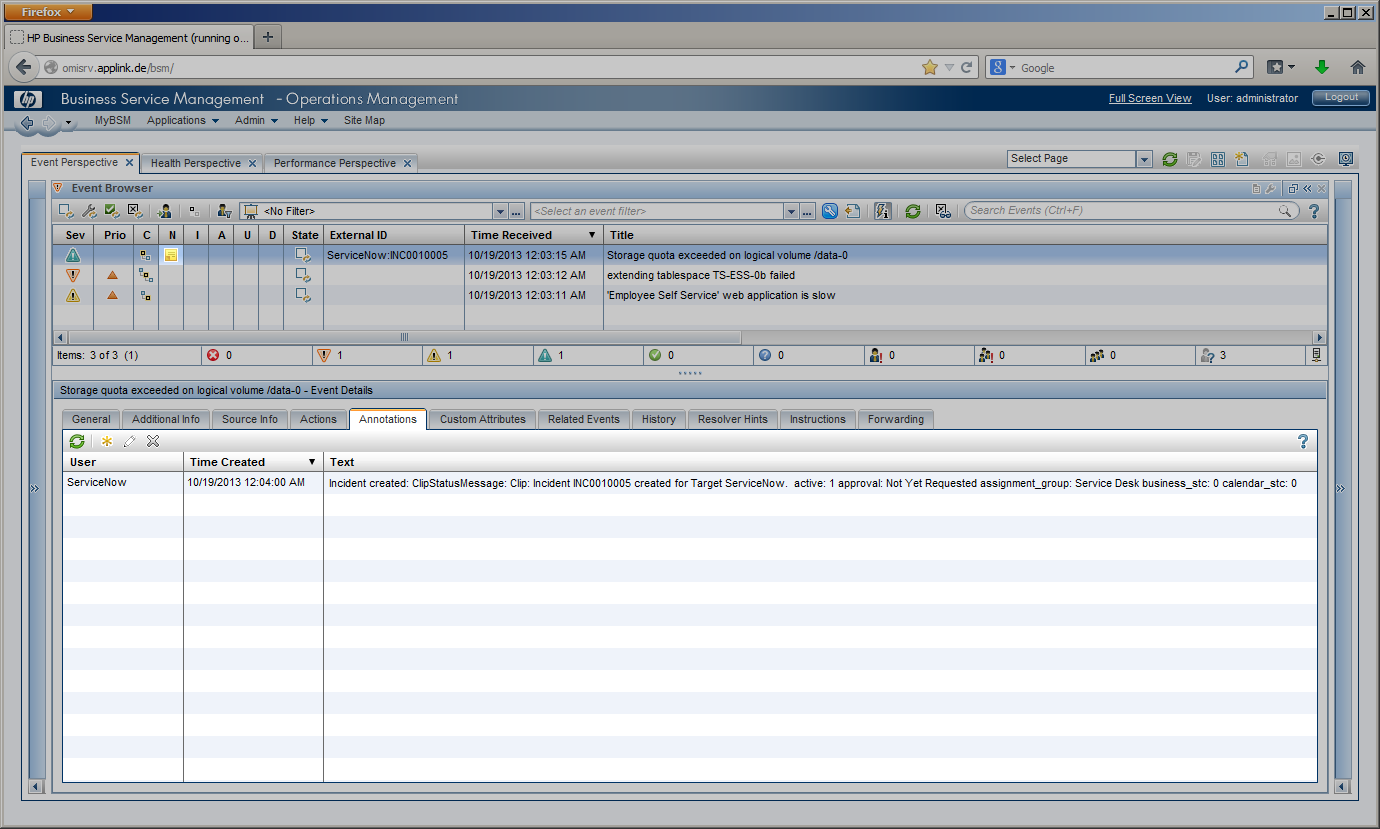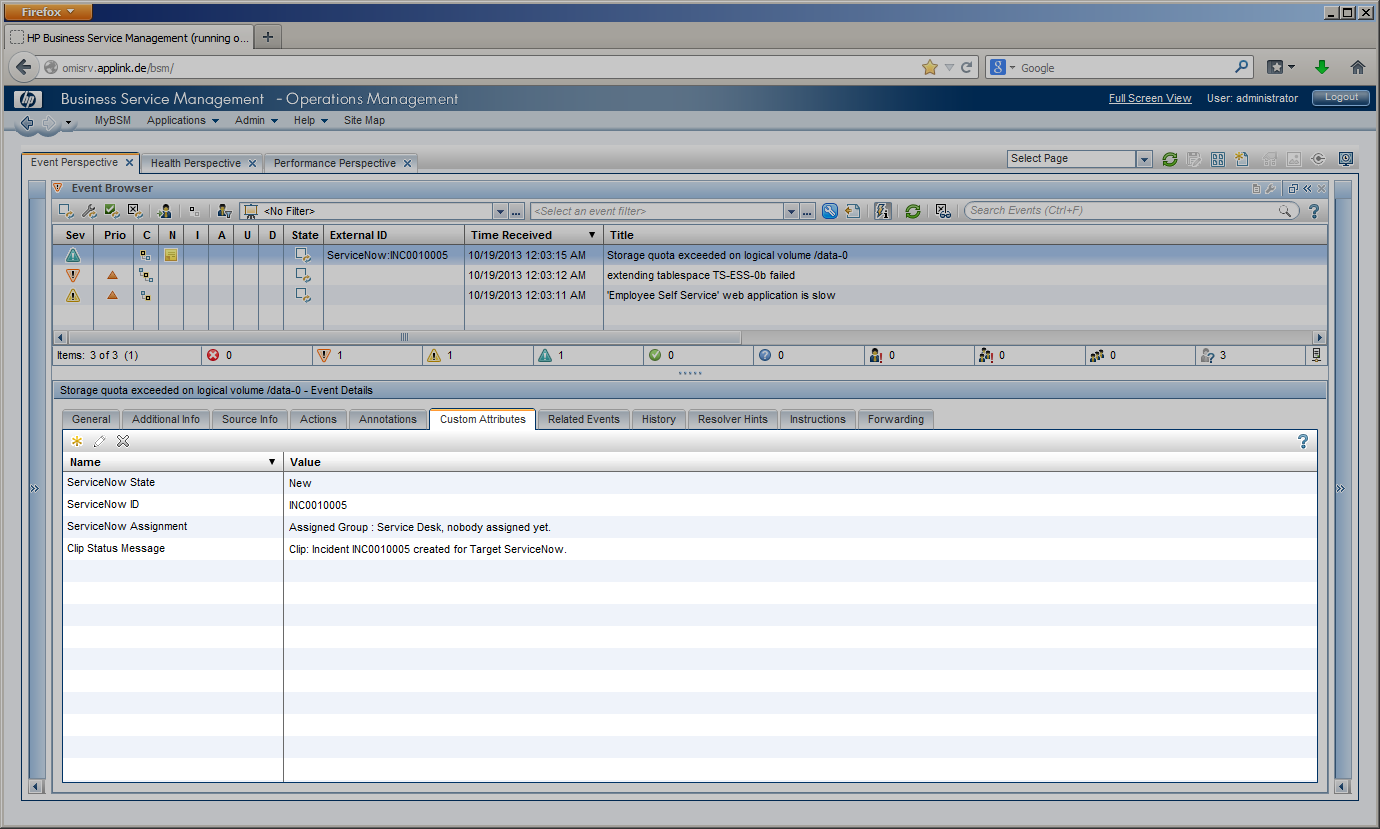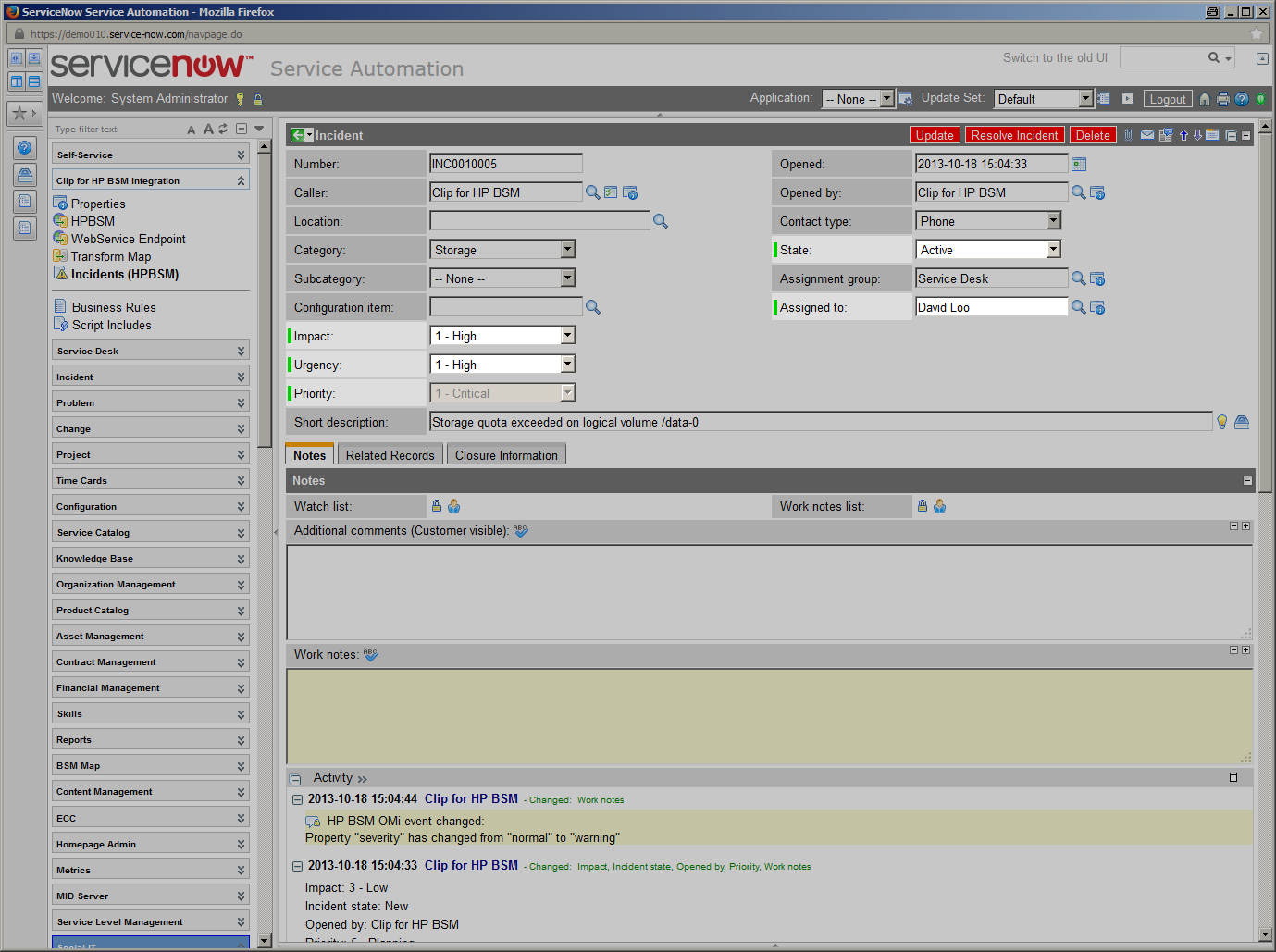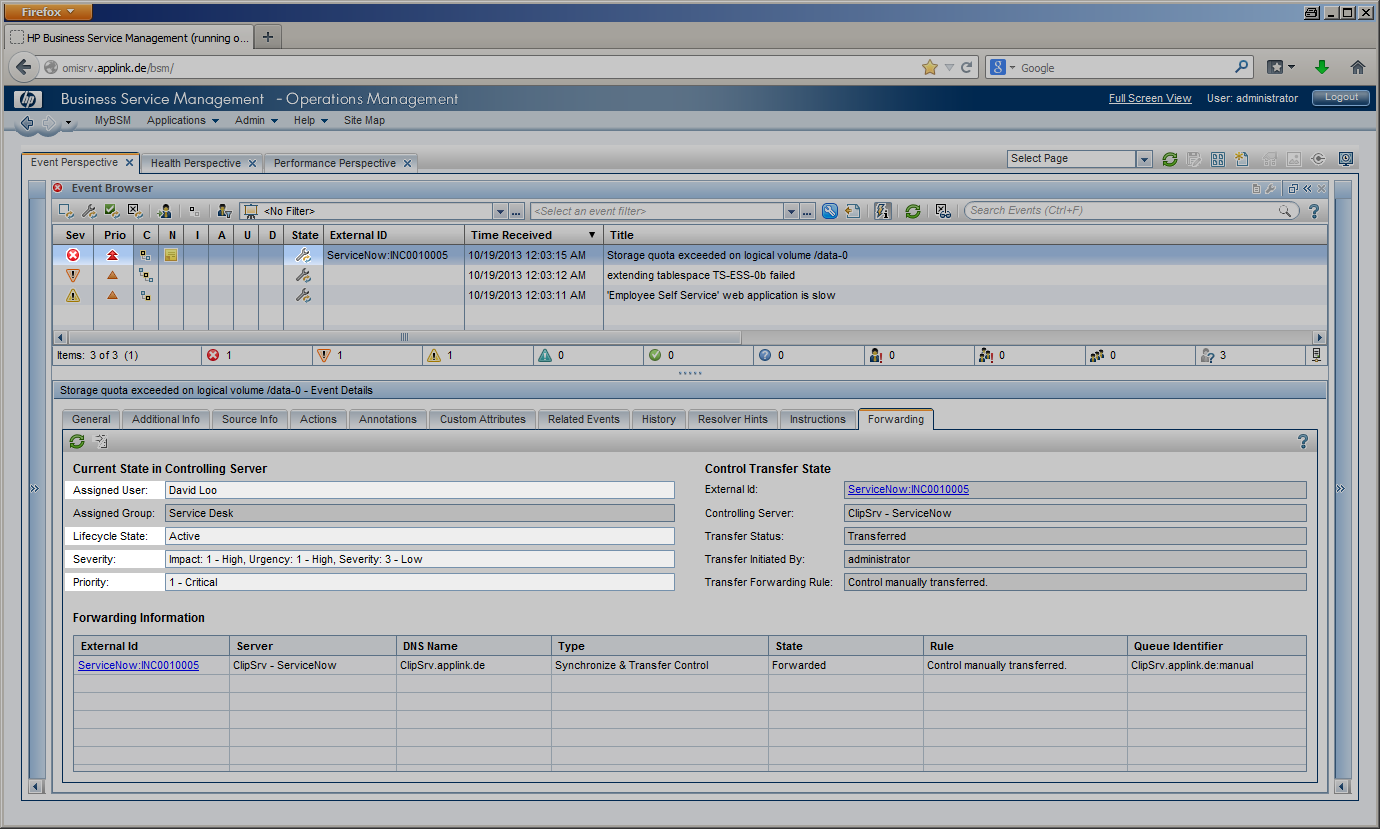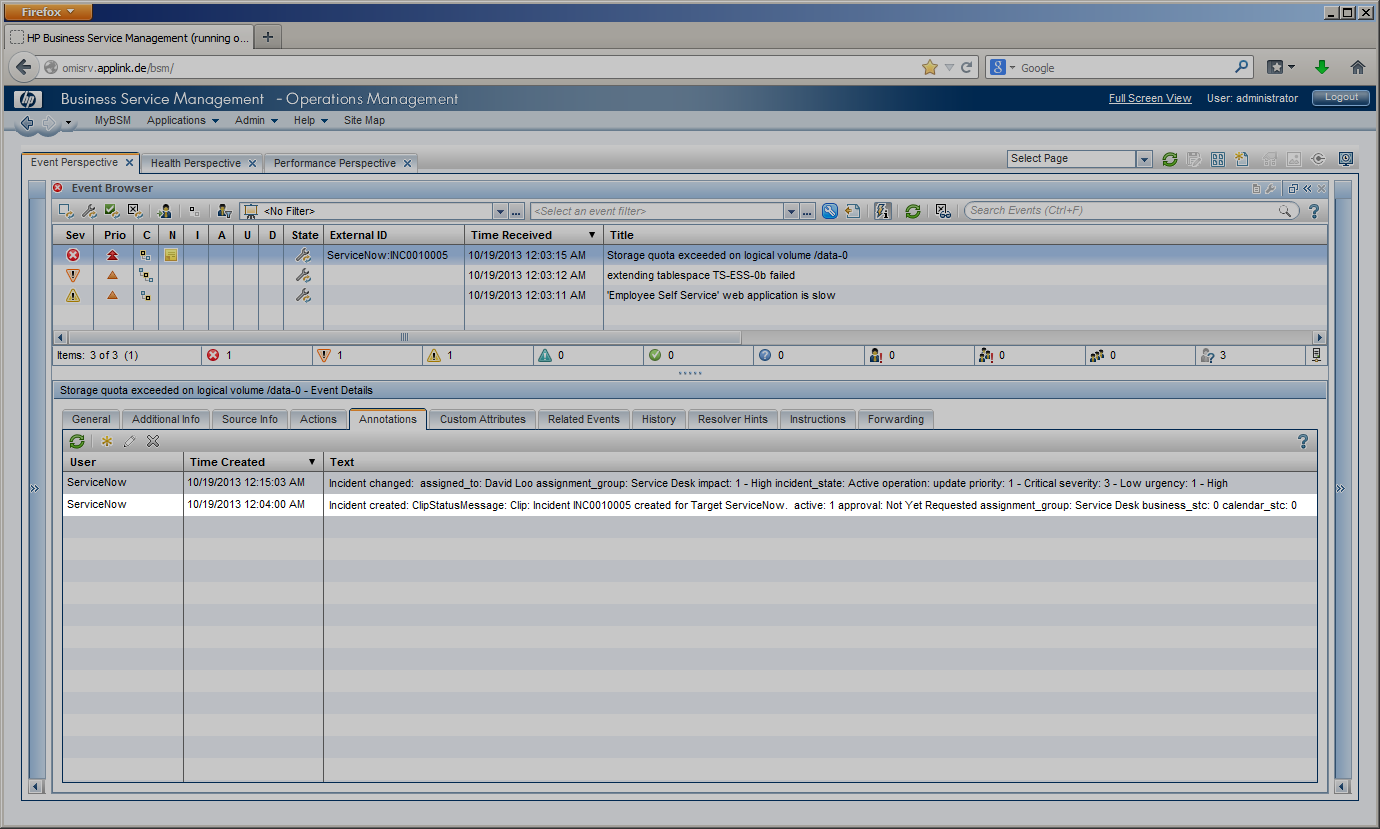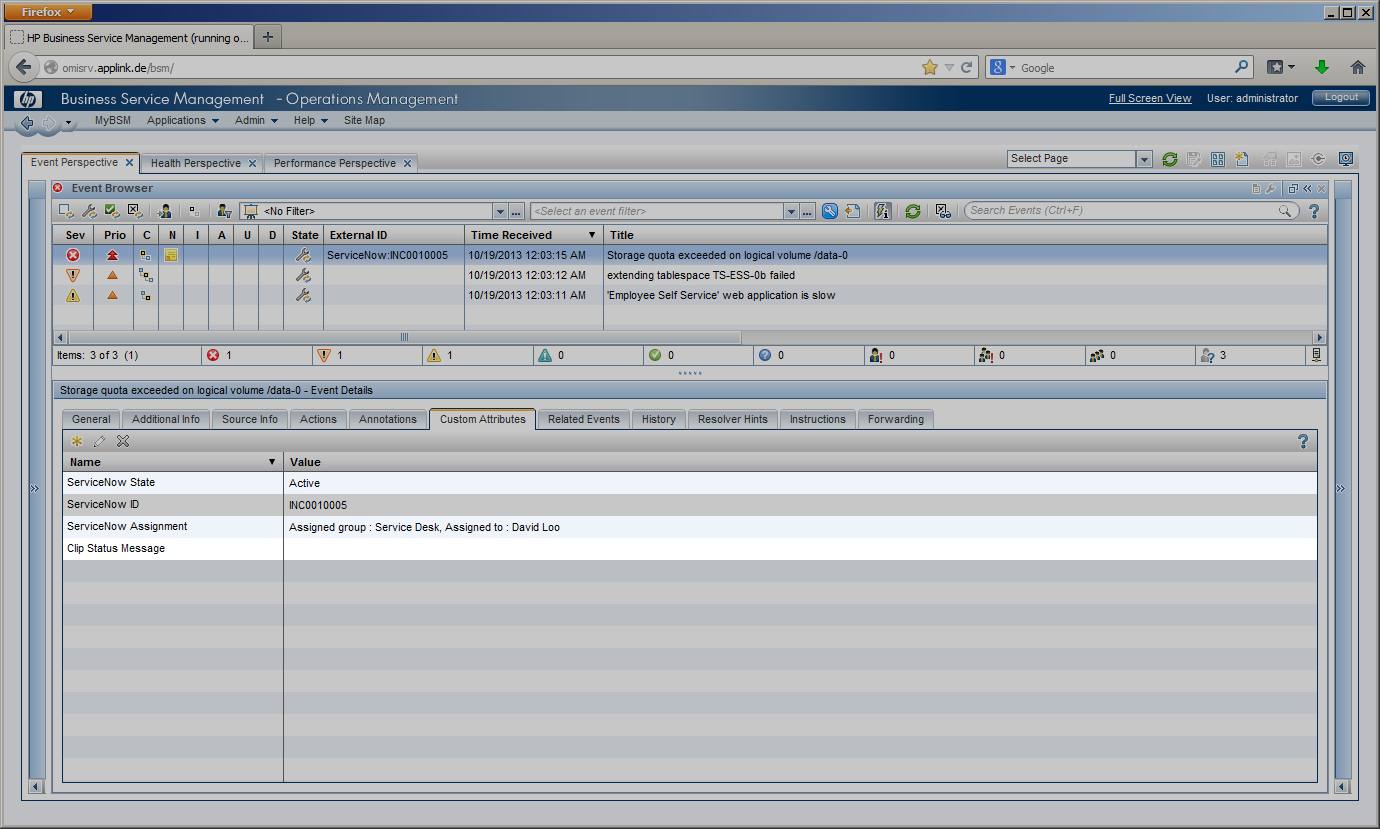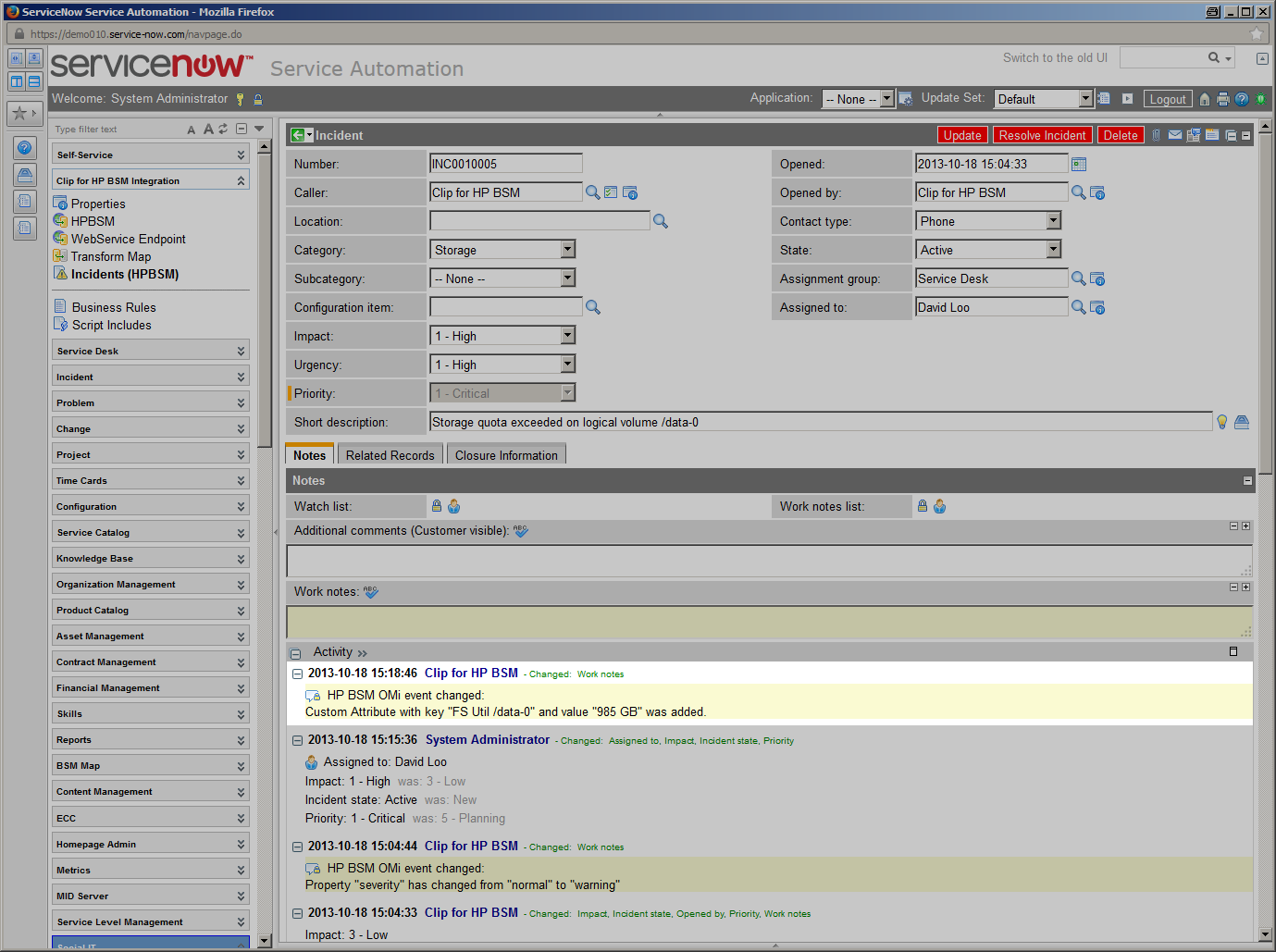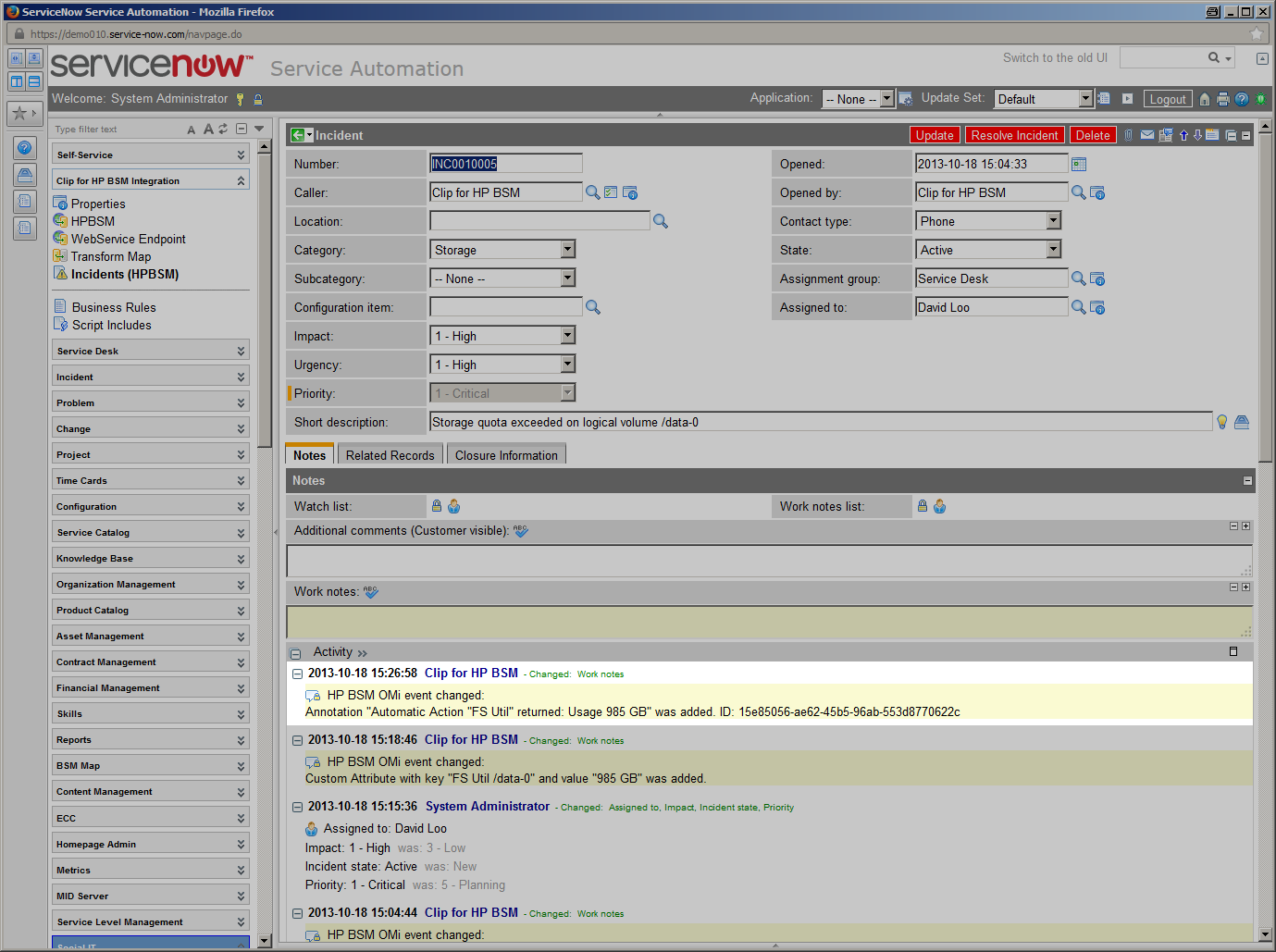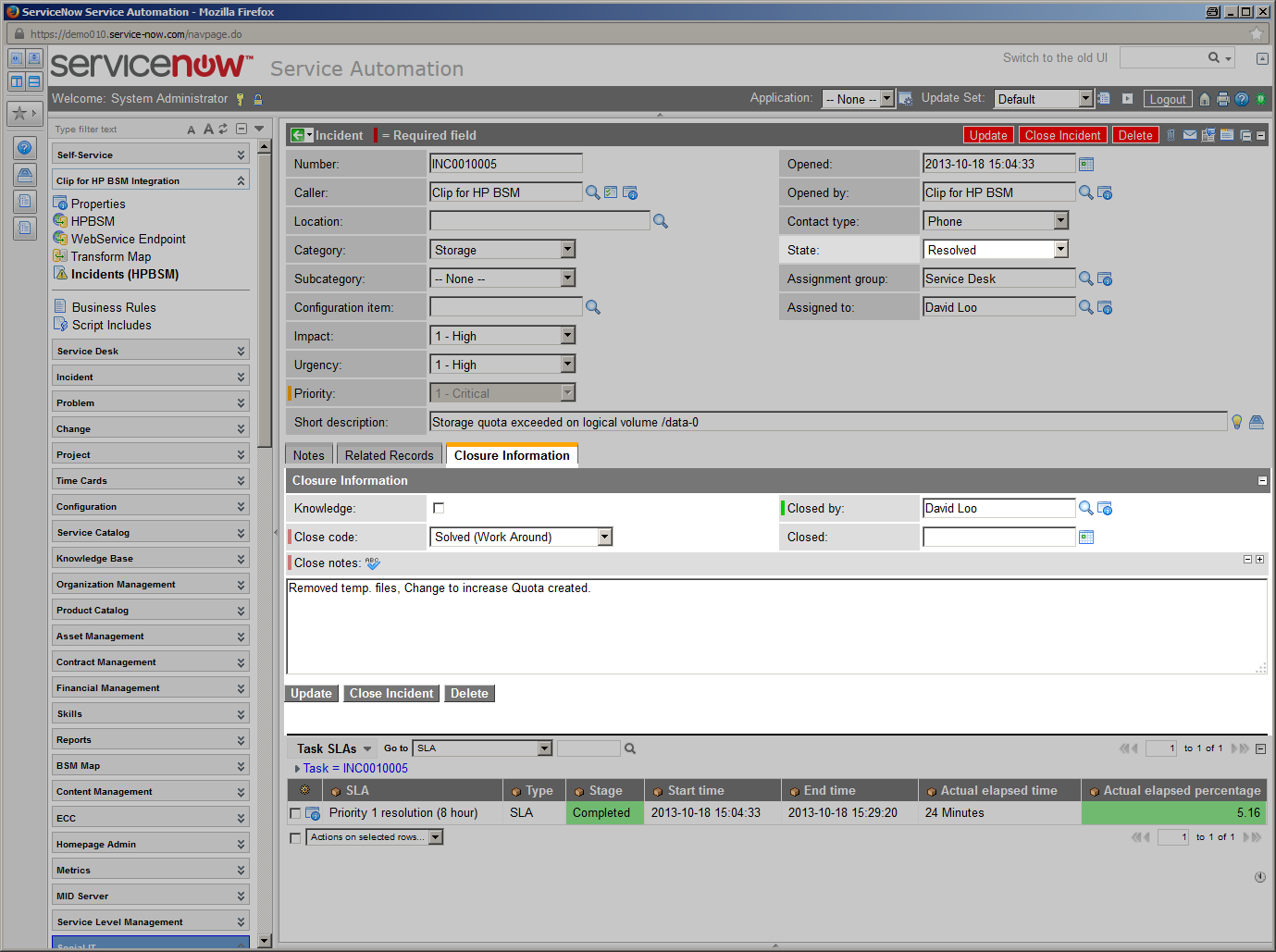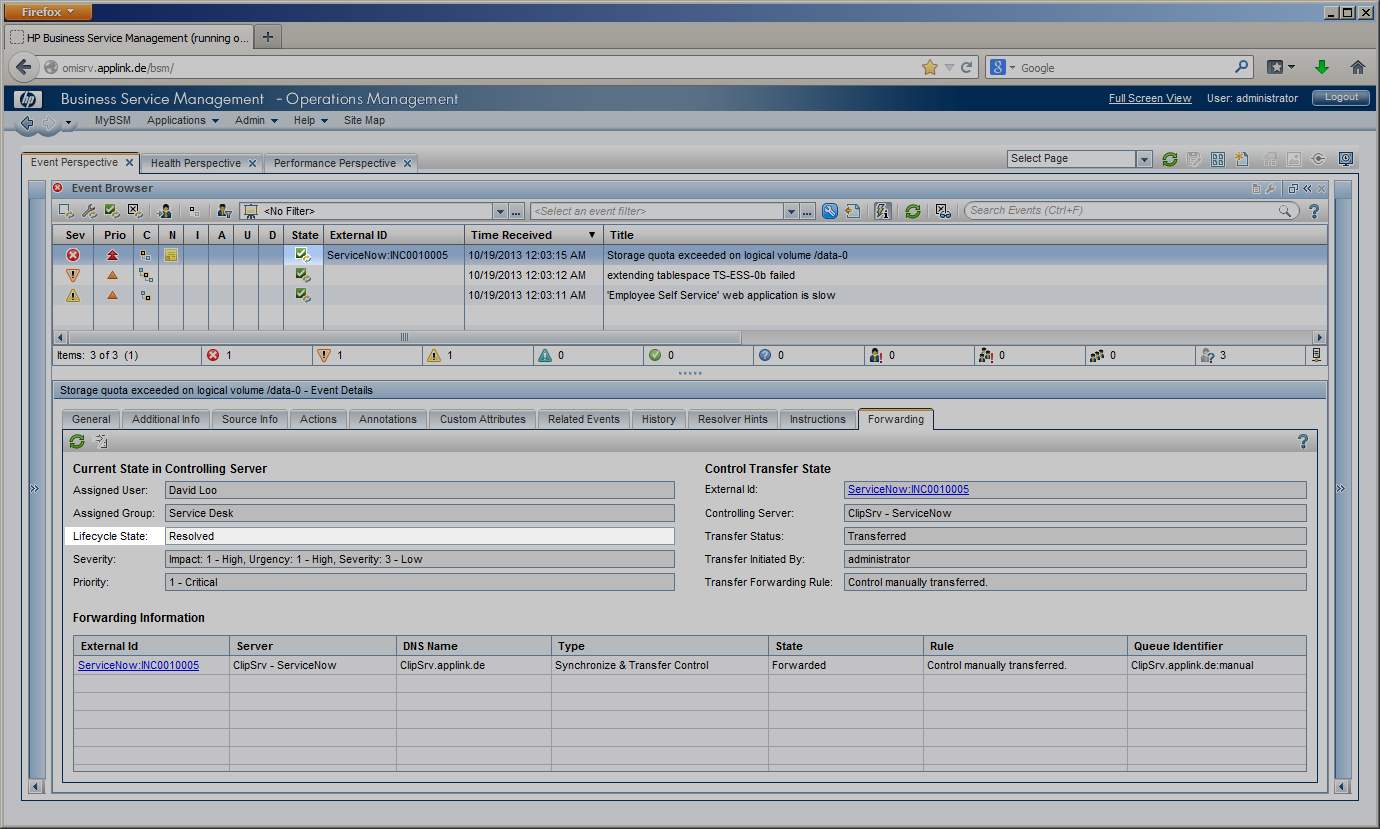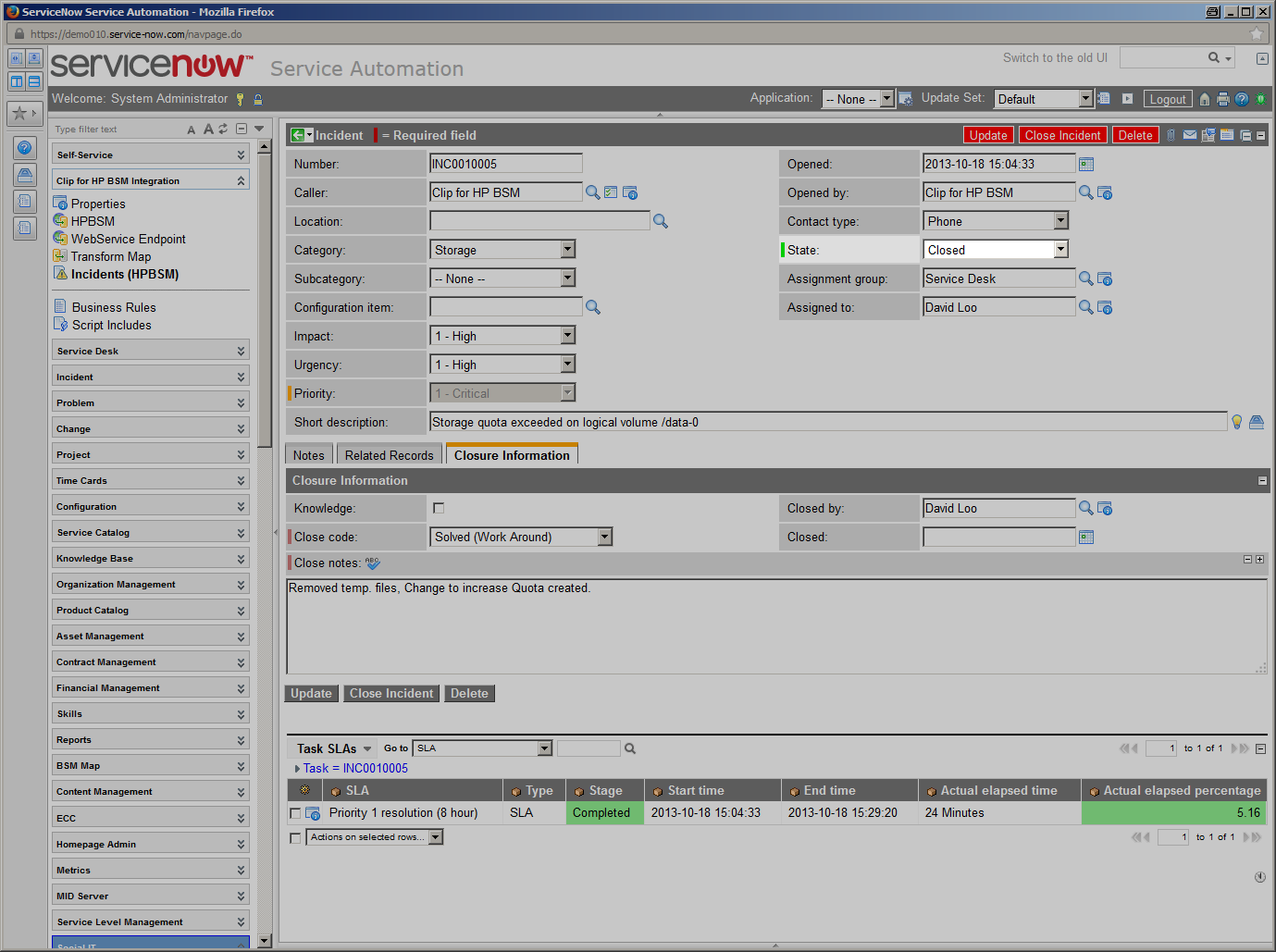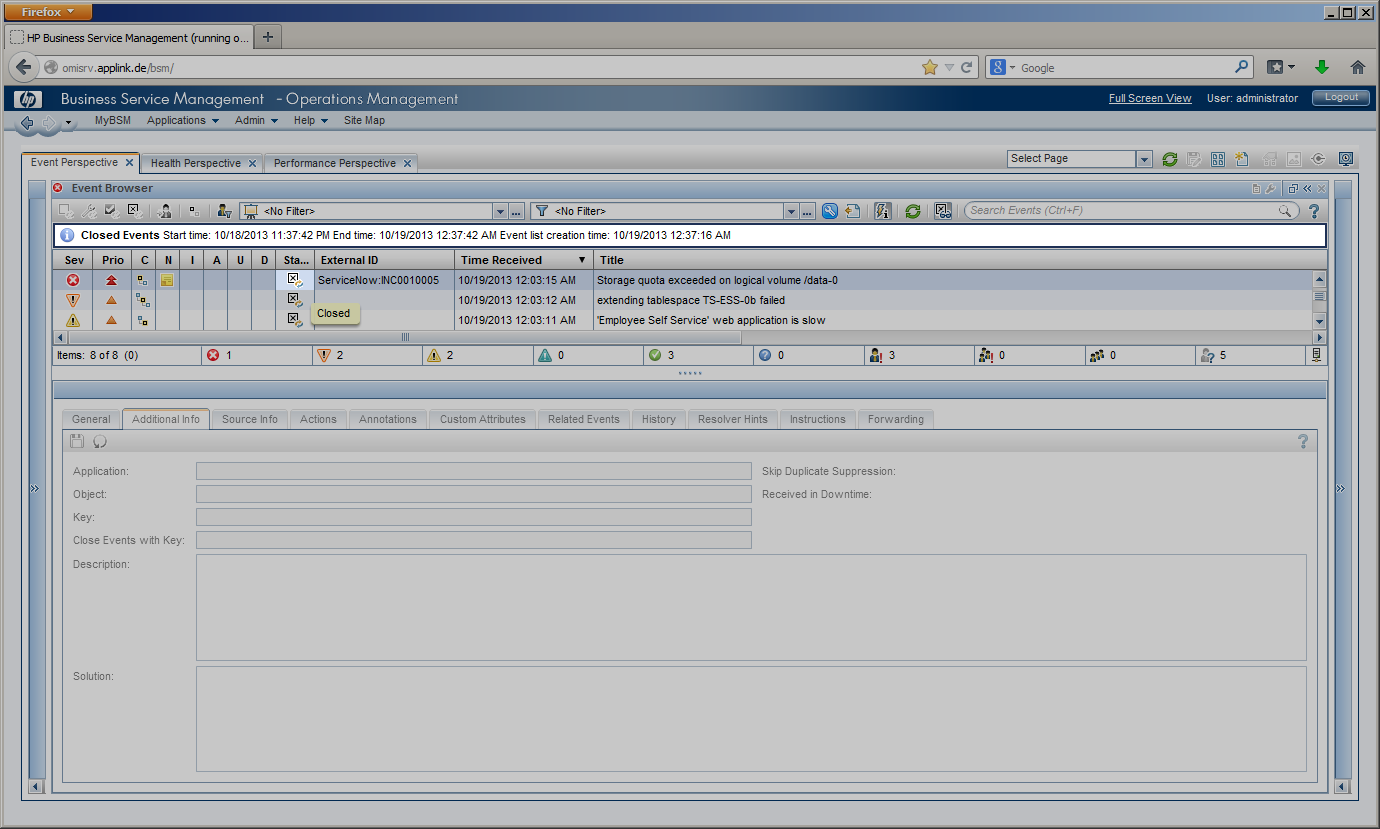Workflow Example: Micro Focus OpsBridge (OMi) – ServiceNow
Event Submission and Incident Creation
The CLIP Integration Platform enables the automatic or manual generation of ServiceNow incidents (tickets) in response to events detected by OMi. So called “Forwarding Rules” can identify OMi events to be forwarded automatically without operator intervention. Events matching these rules are automatically forwarded and create incidents in ServiceNow. For example, an IT organization may require an incident be opened for critical, major or root cause events.
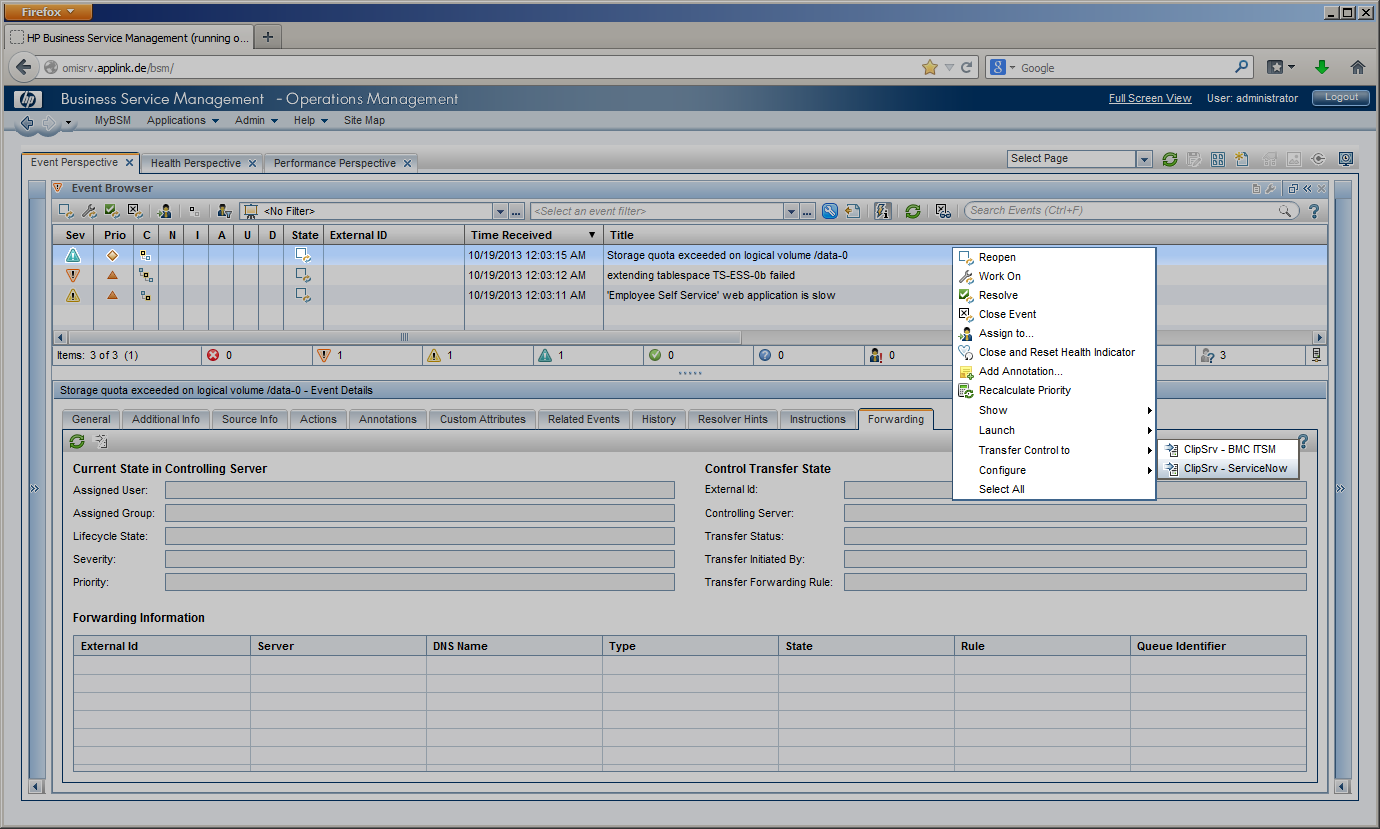 |
 |
Alternatively, an OMi Operator can select an event in the OMi “Event Perspective” and use the menu option “Transfer to …” to create an incident manually. Once CLIP has received an OMi event, it extracts all available event attributes to make them available for incident creation. Each available field in the ServiceNow incident form can be configured individually to be set to a static value, one or more event attributes or a combination of all. |
 |
Incident Creation
|
 |
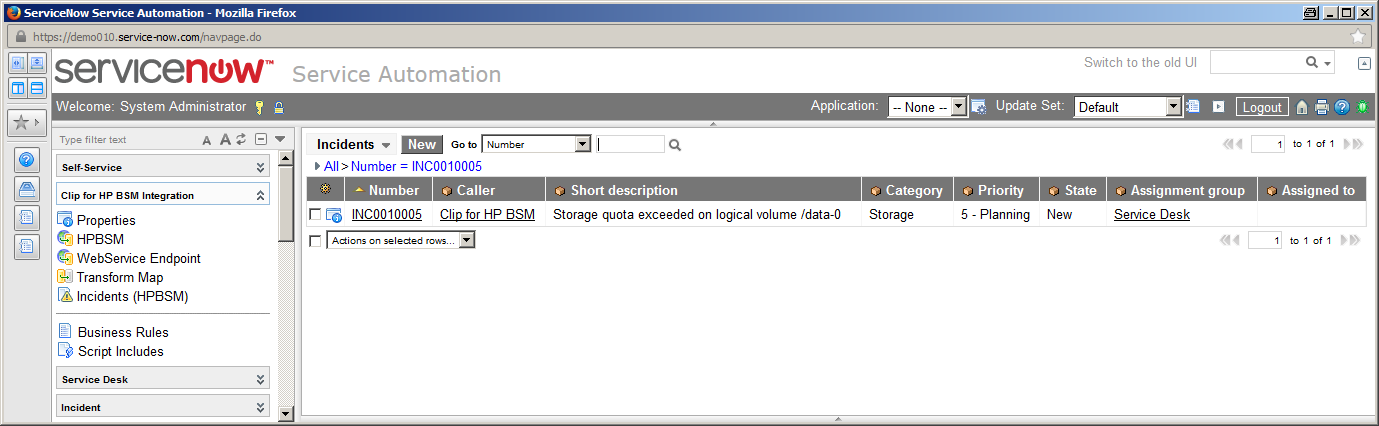 |
 OMi – Event OMi – Event |
|
|
| Conditional assignments of field values allow to set different field values depending on the current event attribute values: an event of “critical” severity can create an incident of urgency “High” whereas a “major” event could cause an incident of urgency “Intermediate”. CLIP automatically converts field values into the correct data types and takes field length restrictions into account.
On the ServiceNow side, CLIP provides an out-of-the-box configuration to integrate into the ServiceNow Incident Management application and also a menu providing access to items specific for the “CLIP for HP BSM” application. |
|
|
 ServiceNow – Incident ServiceNow – Incident |
|
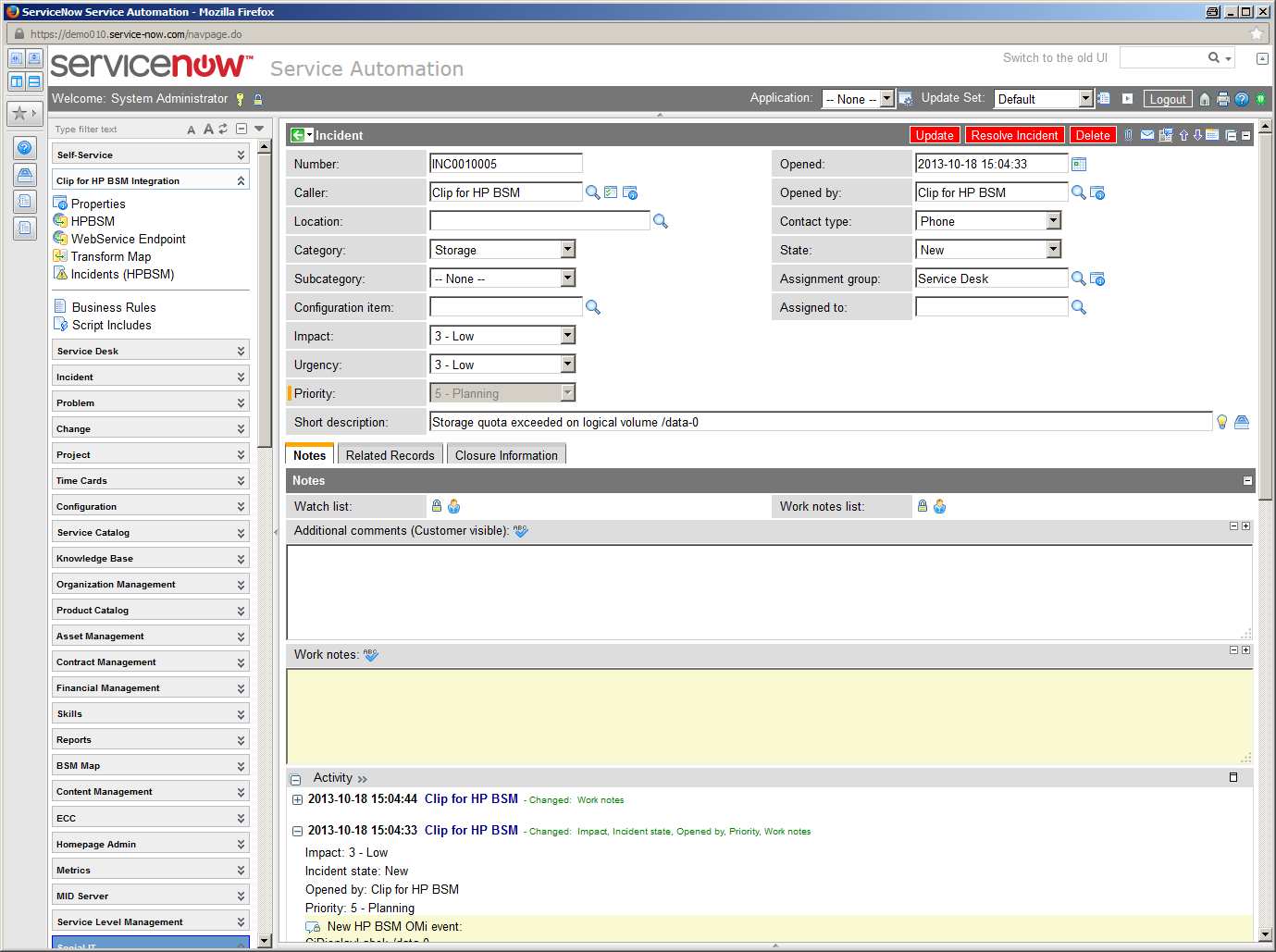 |
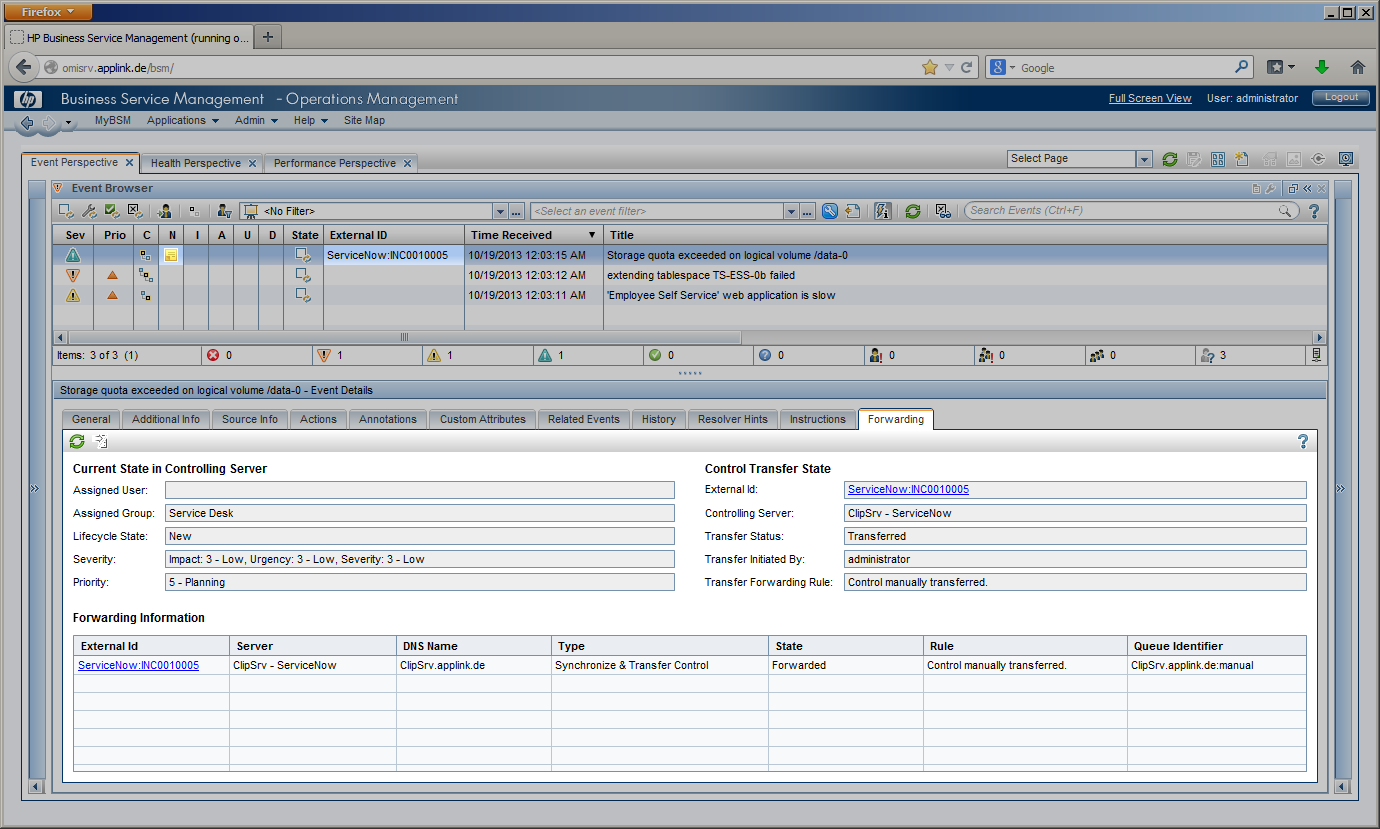 |
 |
Event Update |
 |
|
|
|
 ServiceNow – Work Info ServiceNow – Work Info |
|
Right after creation, CLIP optionally reads back the incident to retrieve incident attributes that were set by ServiceNow, such as:
-
-
-
-
- the incident number ( e.g. “INC0010005”)
- assigned user
- assigned group
- incident priority ( as determined by ServiceNow on basis of impact and urgency )
- incident state
CLIP can update the originating OMi event to display relevant information about the ServiceNow incident to the OMi operator in different ways:
-
-
- the OMi event’s “Forwarding” Tab is designed to display incident information such as the event transfer state, the incident’s assigned user and group, lifecycle state, severity and priority.
- besides, all availabe OMi event modification functions can be used to display initial incident information, e.g. annotations or custom attributes can be added.
In case CLIP is not able to create the incident, CLIP retries incident creation if the ServiceNow Server is down or not reachable, or marks incident creation as “failed” in the CLIP GUI and the event’s annotation together with the reason.
|
 OMi – Event Forwarding Tab OMi – Event Forwarding Tab |
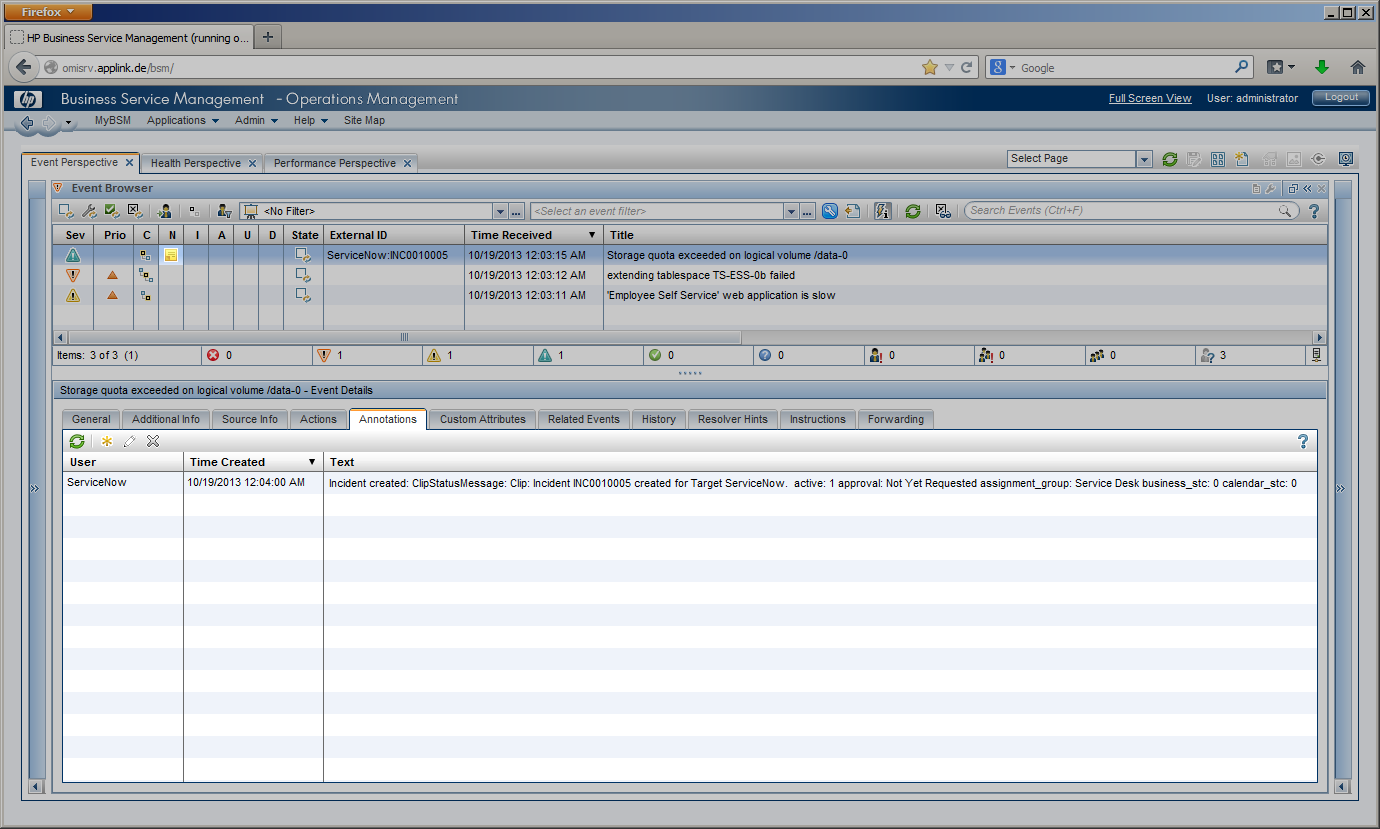 |
|
 OMi – Event Annotations Tab OMi – Event Annotations Tab |
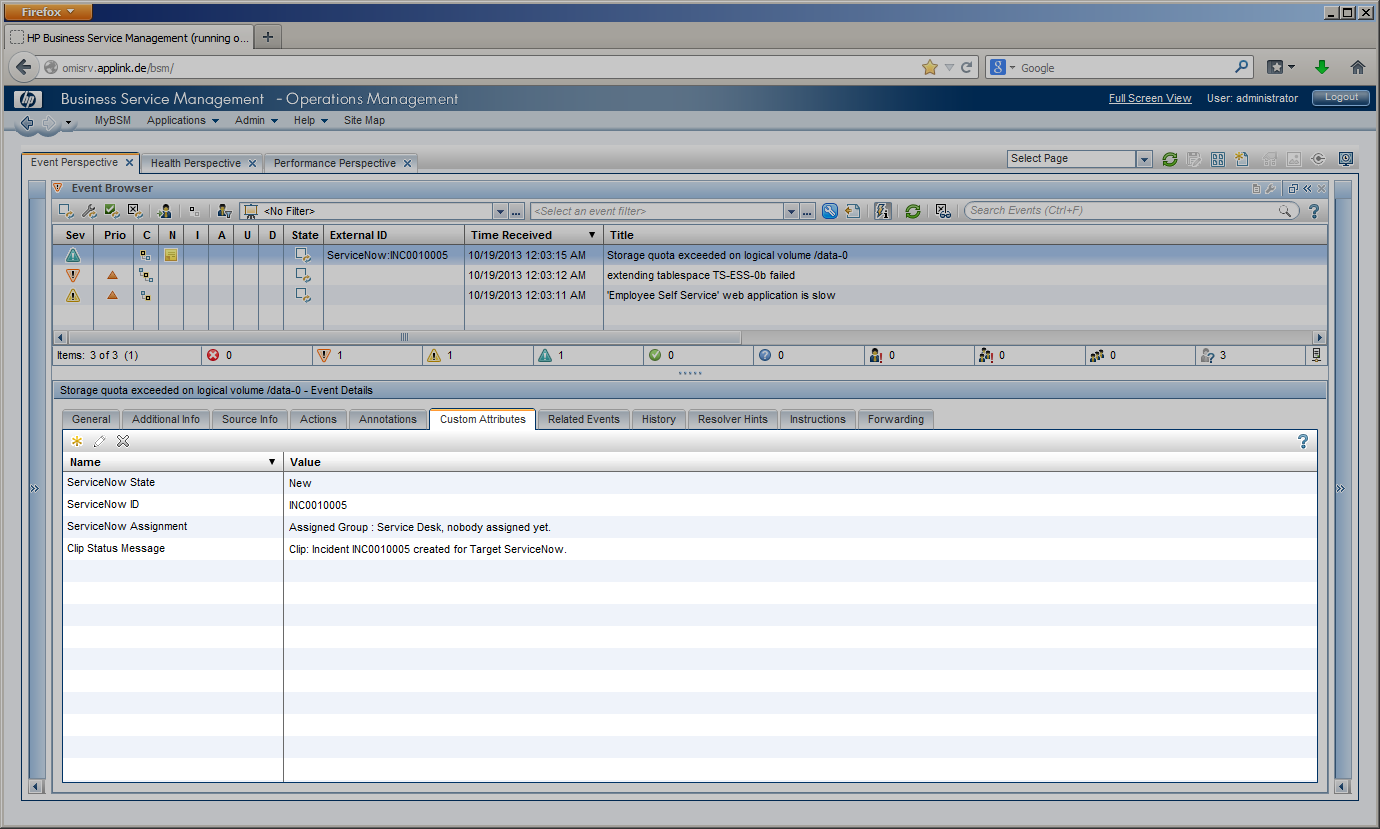 |
 |
 OMi – Event Custom Attributes Tab OMi – Event Custom Attributes Tab |
Bidirectional Update Processing
Once CLIP has created an incident, CLIP performs a bidirectional synchronization between the incident and its originating OMi event: modifications of the originating OMi event can cause the ServiceNow incident to be updated (forward synchronization) and modifications of the ServiceNow incident can cause updates of the OMi event (backward synchronization).
Forward Synchronization
|
|
Backward Synchronization
|
| Once CLIP has received an event modification from OMi, CLIP extracts all available event attributes that have changed and can modify the related incident according to its configuration.
OMi event modifications available for forward synchronization include:
|
|
If the ServiceNow incident is modified, e.g. a Service Desk User has been assigned, the priority has changed or a note has been added, CLIP can modify the OMi event, e.g. by adding annotations or custom attributes, changing its severity etc.
ServiceNow incident modifications can change the following OMi event attributes: |
- OMi event state ( Open, In Progress, Resolved, Closed )
- OMi event title
- OMi event description
- OMi event solution
- OMi event severity ( normal, warning, minor, major, critical )
- OMi event priority ( None, Low, Medium, High, Highest )
- OMi event cause / symptom relationships determined by OMi’s TBEC
- OMi event assignment:
- assigned user
- assigned group
- OMi event’s added or modified annotations
- OMi event’s added of modified custom attributes ( CAs )
|
|
- OMi event’s “Forwarding” Tab configurable summary information for the ServiceNow incident
- OMi event state ( Open, In Progress, Resolved, Closed )
- OMi event title
- OMi event description
- OMi event solution
- OMi event severity ( normal, warning, minor, major, critical )
- OMi event priority ( None, Low, Medium, High, Highest )
- OMi event cause
- OMi event assignment: assigned user, assigned group
- OMi event’s annotations
- OMi event’s custom attributes ( CAs)
|
Example Process flow and the lifecycle of an OMi event and ServiceNow incident request
The following examples show possible update scenarios of the originating OMi event and the corresponding ServiceNow incident while they pass different lifecycle stages.
| Once a ServiceNow incident has been created by CLIP, it changes its lifecycle stage from “New” and “Assigned” to “Work In Progress” until it is resolved by the service desk staff ( “Resolved” or “Cancelled” ). The final stage, “Closed”, is reached as soon as the resolution has been accepted by the Service Desk customer. |
 |
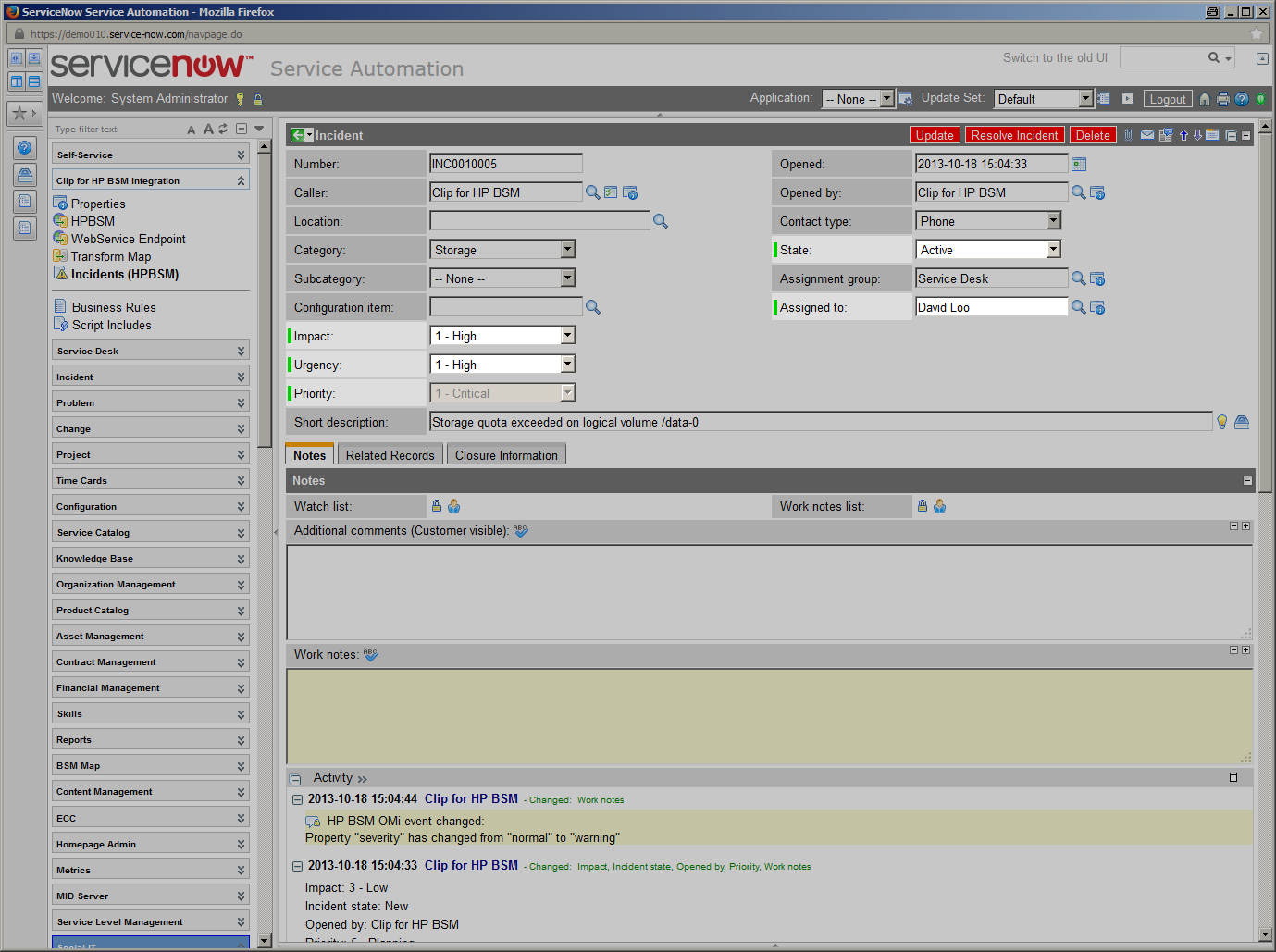 |
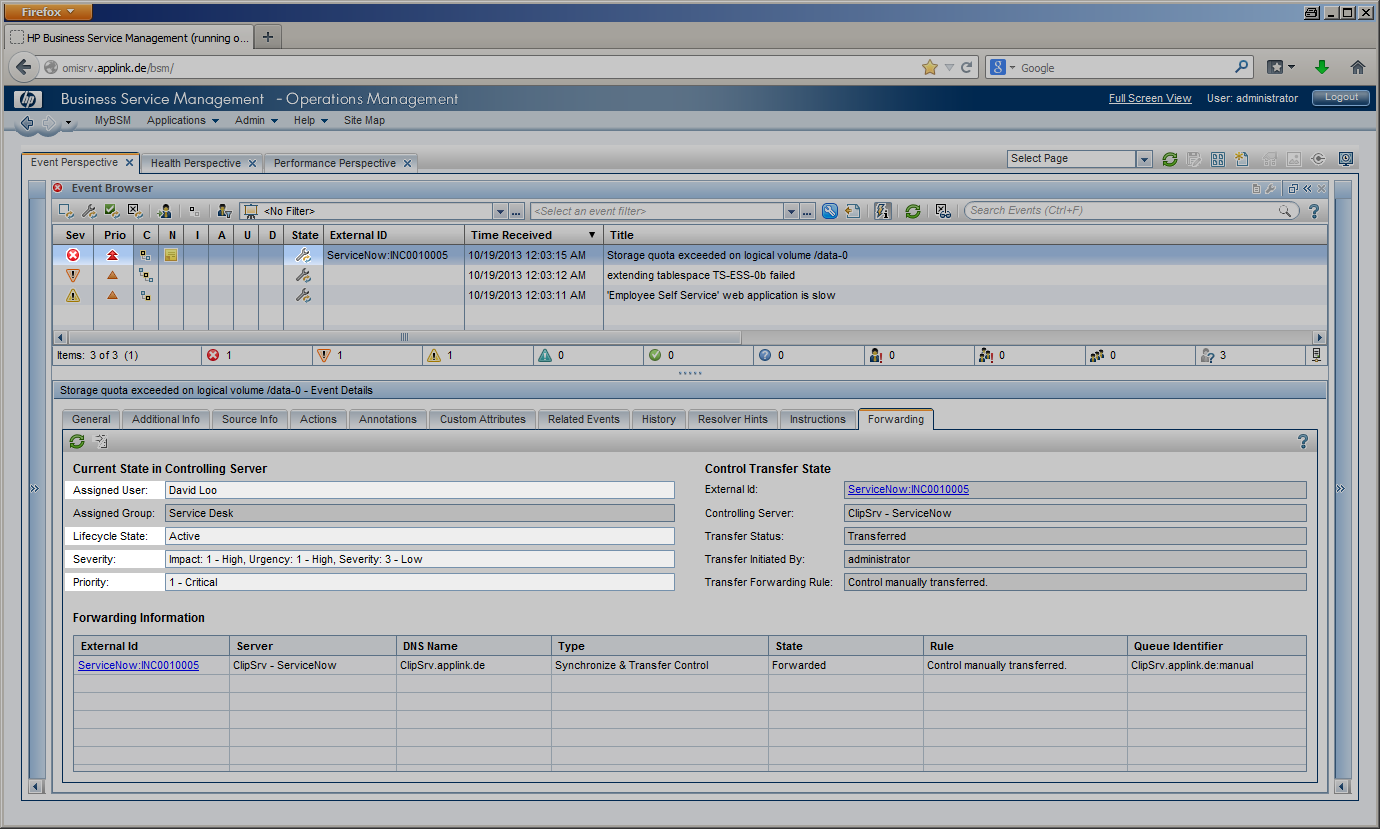 |
 |
Incident Update
|
 |
|
|
|
 ServiceNow – Incident Update ServiceNow – Incident Update |
|
During these lifecycle stages, the assignment of the incident can change, a first-line Service Desk analyst might assign the incident to a different Support group or a second- or third-line specialist.
The current lifecycle stage is reflected in the incident’s state and changes from “Assigned” to “Work In Progress” while the service desk staff is working on the incident before it is “Resolved” and finally “Closed”.
Impact, Urgency and Priority of an incident may be changed while investigating the incident. In the example given, Impact and Urgency have been set to “1 – High”.
All these incident modifications are instantly visible to the OMi operator in several ways. The OMi severity is changed to “Critical” in this example according to the mapping rules configured in CLIP, while the OMi event state is modified to “In Progress”.
The “Forwarding” Tab in OMi gets instantly updated to display the current incident values for Assignment, Lifecycle State, priority and severity.
An event annotation can be added any time an incident is modified listing all its modifications. OMi event’s custom attributes can contain relevant incident attributes such as Incident ID, State and assignment ( assigned team / assignee ).
|
 OMi – Event Forwarding Tab OMi – Event Forwarding Tab |
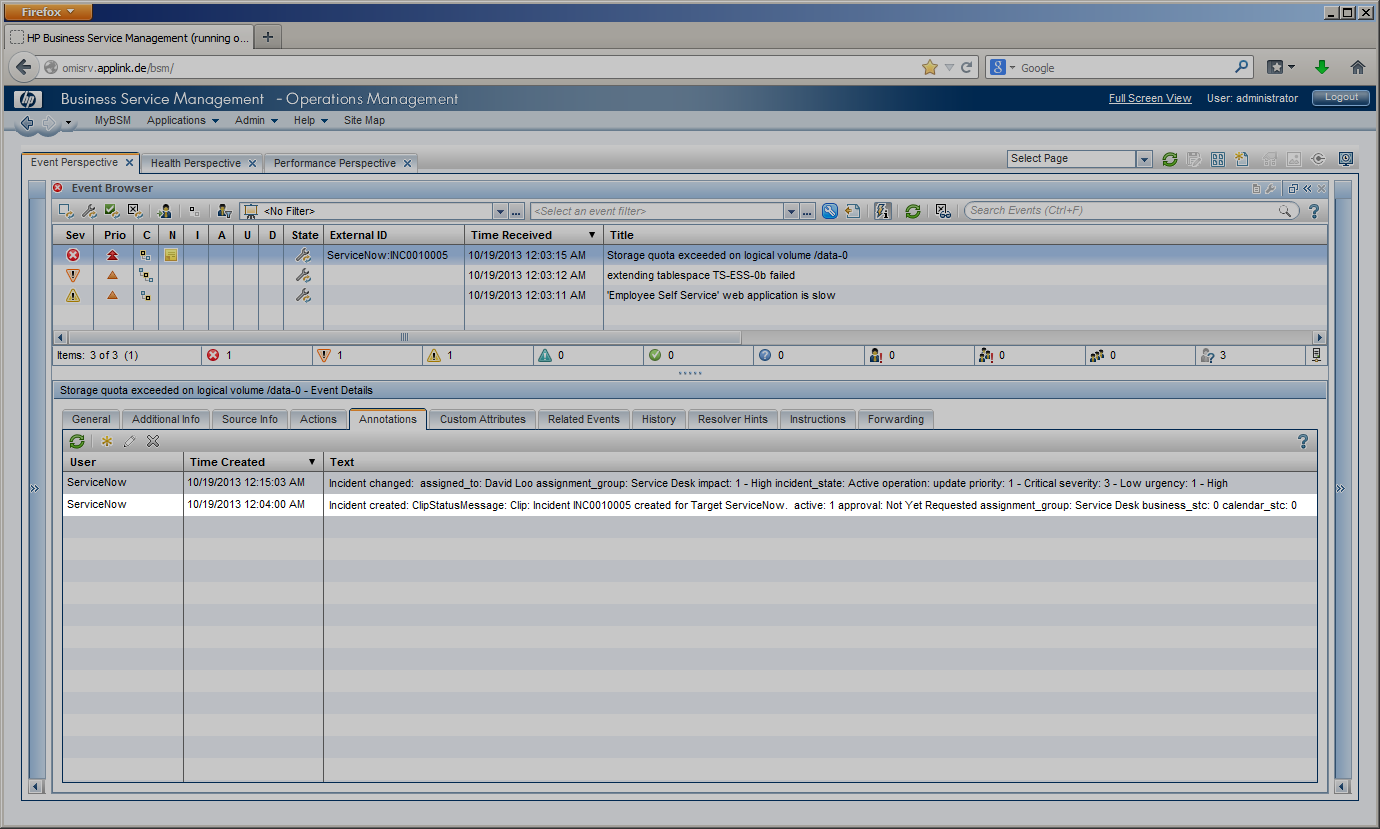 |
|
 OMi – Event Annotations Tab OMi – Event Annotations Tab |
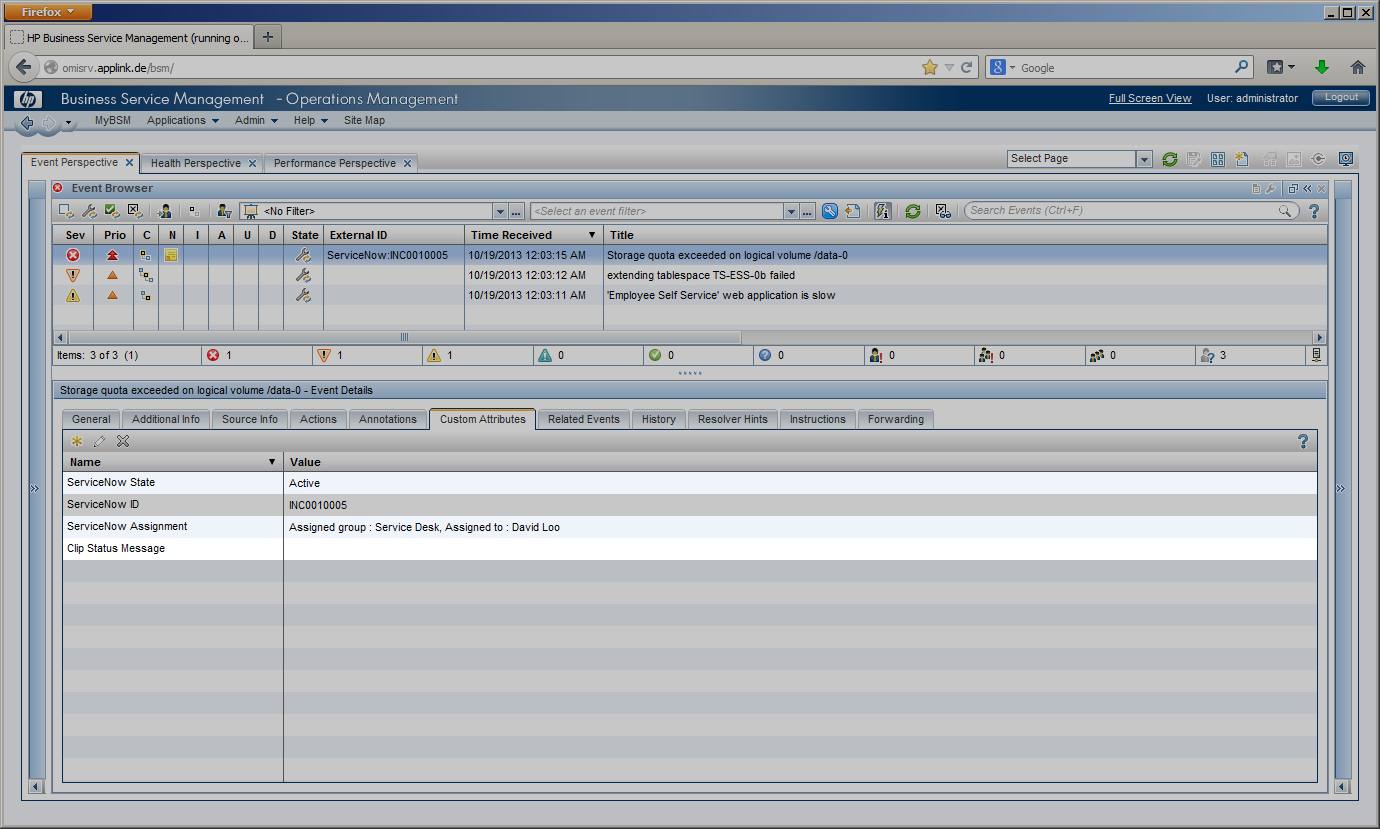 |
 |
 OMi – Event Custom Attributes Tab OMi – Event Custom Attributes Tab |
Event and Incident Closure
Configuration Tasks
To achieve a standard integration as described above, minimal configuration steps need to be performed.
In OMi, a “connected server” needs to be configured that contains the information about how OMi should submit events and event changes to CLIP to finally create and modify incidents. The “connected server” contains information such as the system name running CLIP, the URL to post events and event changes, along with the credentials to log into CLIP.
On the ServiceNow side, a ServiceNow “Update Set” needs to be imported which includes “Business Rules”, “Script Includes”, “Transform Map” and “Modules” specific to CLIP. These items allow CLIP to create and modify incidents and synchronize incident changes back to OMi so CLIP can modify OMi events according to its configuration and current incident attributes.